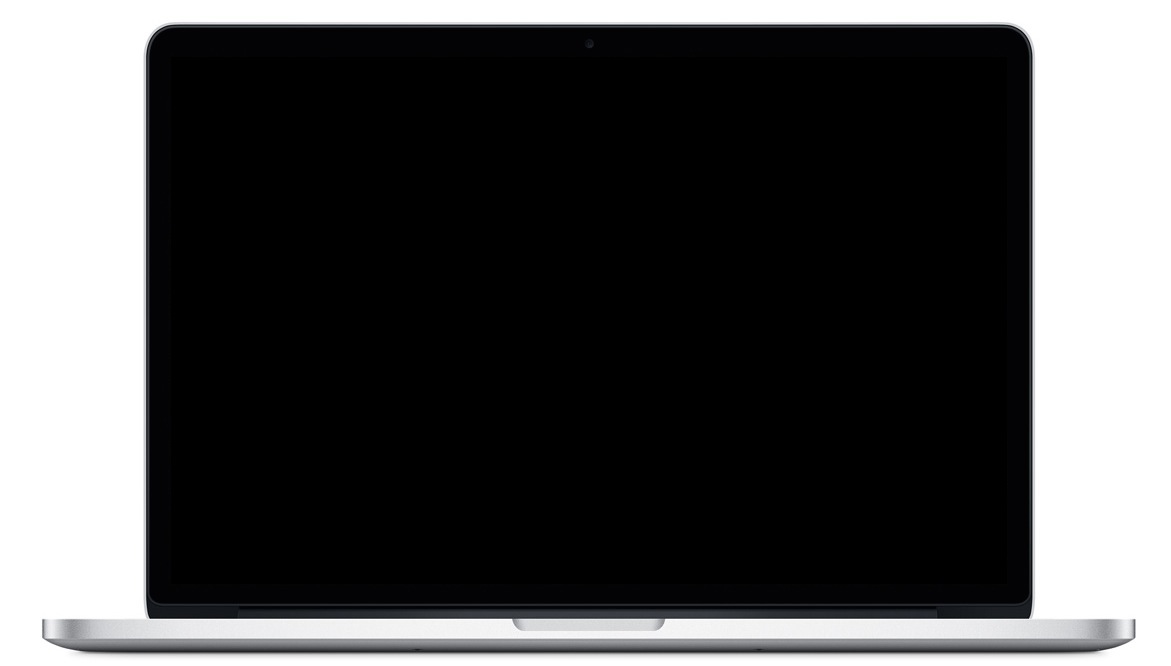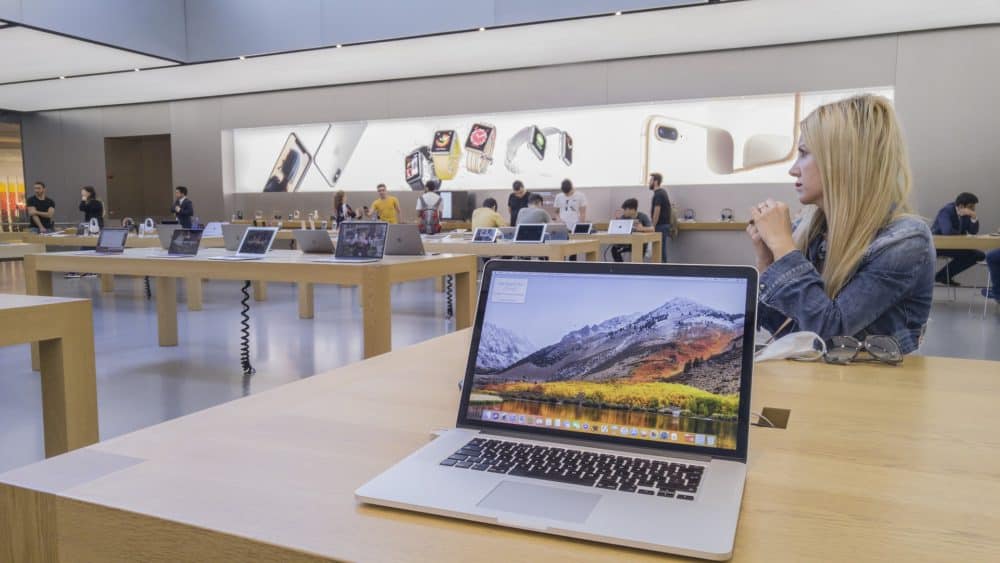Your Mac device might boot a black screen due to various reasons. If you hear the startup chime, that means the device has started. So, a black screen along with a chime probably means there is an issue with the display. And, there are various ways to fix the issue depending on its cause. You might need professional help to get an effective solution immediately.
But, you need not necessarily take your Mac for a repair right away. Instead, you can try out the solutions mentioned below to fix the black screen issue. They should fix the MacBook Pro black screen with chime in most cases unless there is a hardware problem.
6 Effective Solutions to the MacBook Pro Black Screen on Startup
A black screen might mean that your device has failed to start. But, since you can hear the chime, that does not apply in your case. There are many other possible explanations you can consider for the problem.
Based on that, you should be able to fix it by one of the following methods:
-
Restart your MacBook Pro
Your MacBook might have failed to display the startup screen due to a temporary error. So, you must make sure to resolve any such errors in the device first. And, restarting your Mac should be quite effective when it comes to that. Turn off your Mac the usual way with the power button.
Check your laptop’s lights to make sure that it is turned off. Then, wait for a minute before turning it back on the usual way. You should not get the MacBook Pro black screen with chime this time.
-
Increase Your MacBook Pro’s Brightness
Does the screen of your MacBook Pro remain black after you restart it? Then, you must check whether you have reduced the brightness unknowingly. Since you cannot see anything on the screen, you have to use the key combination. In this case, you need to increase the device’s brightness.
So, hold down the Shift and Option keys and press F2 to increase the brightness. If you are wondering, you can reduce the brightness with the F1 button. Adjust the brightness and check whether the black screen persists.
-
Unplug the Peripheral Devices
Peripheral devices might often contain software that conflicts with your Mac system. Have you connected a peripheral device to your Mac while starting it up? If yes, then that might explain the ‘MacBook Pro black screen with chime’ issue. Unplug all peripheral devices that you have connected to the MacBook and restart your laptop.
Does the black screen persist after you restart the device? Then, you can try out some more advanced fixes to get an effective solution. Proceed with the next method right away if this one does not work.
-
Reset the Non-Volatile RAM (NVRAM)
The NVRAM contains various settings related to the speakers, hard drives, screen display, and other components. Resetting the NVRAM can restore the default settings related to booting. So, you must try that if all of the previous steps were ineffective.
You have to restart the device to reset the NVRAM. Press and hold down the Command, Option, P, and R keys when you hear the chime. This should cause a second chime, after which you must release the keys. After applying this solution, you should not face the MacBook Pro’s black screen with chime.
-
Reset the PRAM
The PRAM also contains some crucial settings for your MacBook Pro. And, it might get corrupted under various circumstances. As a result, you might get a black screen while starting the device. You can reset it in such situations to resolve the issue effectively. Reboot your Mac to proceed with resetting its PRAM.
The key combination for a PRAM reset is the same as that for an NVRAM reset. So, press and hold down Command, Option, P and R until you hear the chime for the second time.
-
Boot in Safe Mode
Have you failed to fix the MacBook Pro black screen with chime until now? Then, you must try booting the device in Safe Mode. This should allow you to access the system and fix any issues causing the black screen. Hold Shift while restarting your Mac and release it once the system starts up.
The problem you are facing might have occurred due to a third-party app. In that case, you can find and delete it without any issues while running the device in Safe Mode.
Get an Efficient MacBook Pro Repair
Does the screen remain black after you have applied all of the fixes mentioned here? Then, there might be a hardware issue with your MacBook Pro. And, you must get a professional repair for such issues immediately. Reach out to MacBook Repair India for a long-term solution to the MacBook Pro black screen issue.