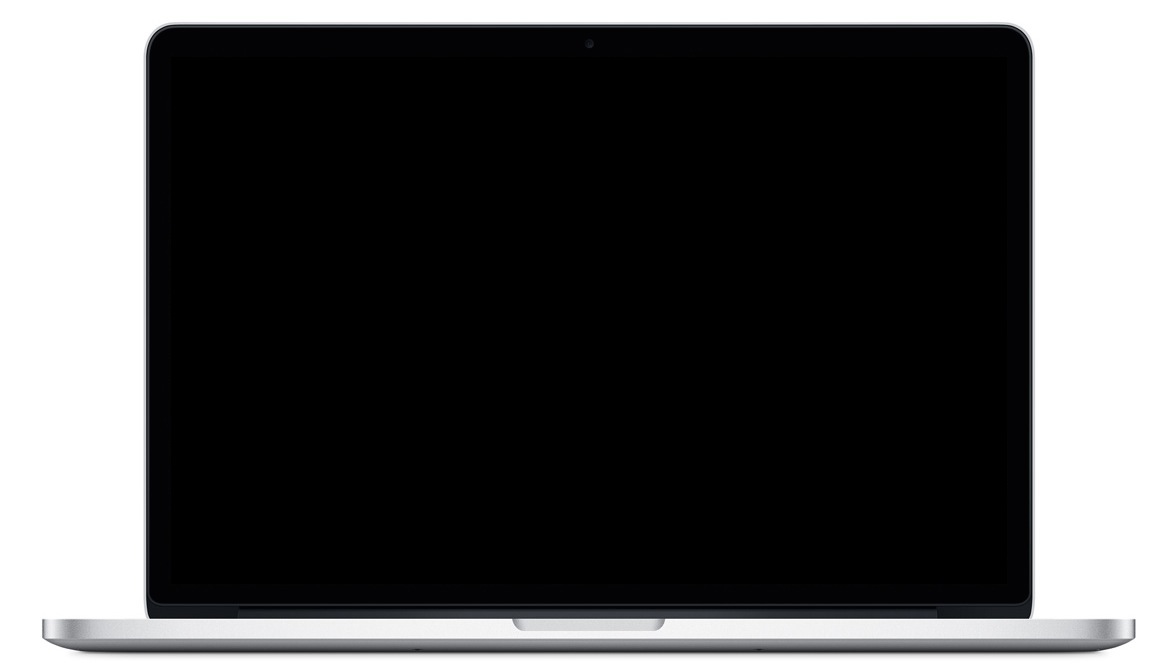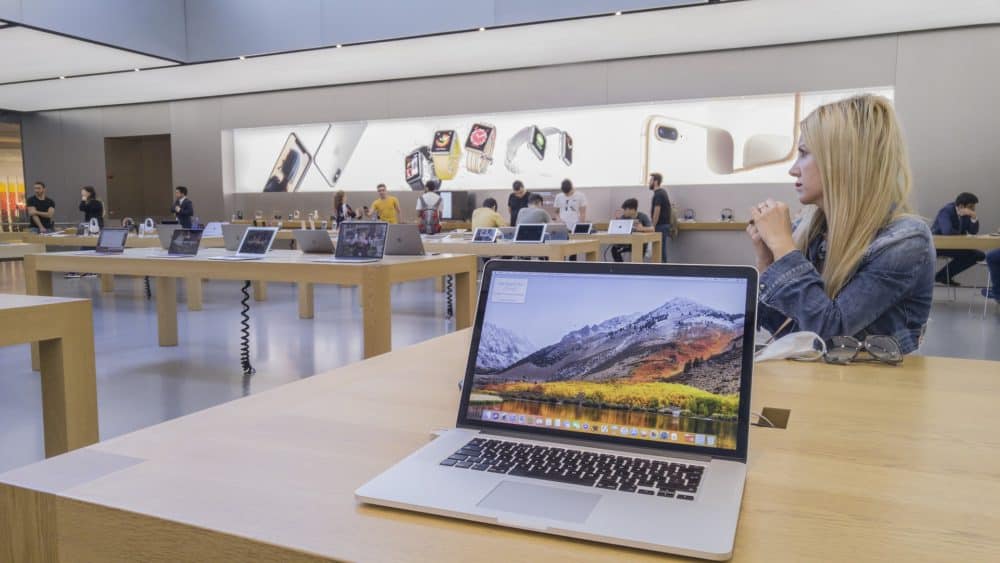The screen is surely the most important part of your laptop. And, any issues with it can affect your user experience quite a lot. So, you would want to fix screen problems as soon as possible.
Does your MacBook Pro’s screen keep going black and become unresponsive? Then, you are not alone, as many Mac users come across this problem under various circumstances.
Screen brightness issues are one of the common problems across all laptop brands. And, you might need a reliable repair to resolve it over the long term.
However, you should try out some simple solutions all by yourself before you do that. Try out the fixes listed below when your MacBook pro screen goes black and unresponsive.
Why Does Your MacBook Pro’s Screen Go Black & What are the Solutions?
The causes of the screen going black and becoming unresponsive are pretty much the same across all laptops. So, you must consider those causes when your Mac device’s screen becomes black and unresponsive.
This issue might include display problems, battery problems, or even macOS problems. Depending on the cause, you should get a solution with one of the following fixes:
Restart Your Mac
Like many other problems on your Mac, a black and unresponsive screen might occur due to a temporary error. So, you must check whether that is why your MacBook Pro screen goes black and unresponsive. The only way to do that is by performing a restart. In this case, you need to turn off your MacBook first to do that.
Power your device back on once you are ready. Then, check whether the MacBook Pro screen goes black and unresponsive while restarting. If it does, your device might have run out of battery life.
Make Sure the Device has Power
Your device might have turned off simply because it has no power left. Do you find the laptop’s lights turned off as well? Then, that means the device has turned off, and you must connect it to the charger. This is among the first solutions you must try if your MacBook Pro screen goes black and unresponsive.
This fix should work if the problem has something to do with the battery life. You must also take the necessary steps to reduce battery drainage speed on your MacBook. If required, you must also replace the battery for a long-term solution.
Disconnect Accessories from Your MacBook Pro
Have you connected multiple accessories with your MacBook Pro? If yes, then that might be why your device’s screen turns black. After all, some accessories might often face a conflict with your MacBook Pro’s system. And, you need to disconnect them from the device in such cases for a solution.
Unplug printers, consoles, the mouse, or any other accessories connected to your MacBook Pro. Then, restart the device if the screen remains black and unresponsive. If that fixes the problem, you might have to replace the accessories to avoid the issue further.
But, what if this method is not working in your case? Then, you must consider an app you are using as the culprit.
Find and Remove Troublesome Apps or Files
Does the ‘MacBook Pro screen go black and unresponsive’ issue occur while running a specific app or file? In that case, you must make sure that the file or program is not malicious. Your MacBook Pro has the optimal security features but might still have certain vulnerabilities.
You might fail to access the antivirus program without restarting your device. Run an antivirus scan once you can access your Mac system. Then, remove all the troublesome apps and files that your device detects. If required, you must also delete any other app or file you suspect.
Change the Brightness Settings
Does the MacBook screen go dark instead of going completely black? Then, you can easily fix the problem by adjusting the brightness settings. In other words, you must try increasing your MacBook Pro’s screen brightness for a solution.
Have you enabled automatic brightness on your Mac device? If yes, then that explains why the screen keeps going dark.
Go to the Settings and navigate to the Accessibility section. Do you find the Auto-Brightness feature enabled in the Display Accommodations? If yes, then disable it before you exit the settings and check on the problem.
But, what if you find this feature already disabled? In that case, you might want to get your laptop inspected for display issues.
Try Some Keyboard Shortcuts
The shortcut you must use usually depends on where the problem lies. In this case, you must try resetting the System Management Controller (SMC) or the PRAM/NVRAM. Proceed with the following shortcuts depending on which reset you want to perform:
Resetting the SMC
You must reset the SMC to resolve power-related issues on your Mac device. Shut down your MacBook Pro and connect it to the charger. Then, press and hold the Shift, Control, Option, and Power keys while starting the device.
Resetting the PRAM/NVRAM
You have to shut down your device if it is running to proceed with a PRAM/NVRAM reset. Press and hold down the Command, Option, P and R keys when you hear the startup chime. Then, check on the problem and make sure it is resolved.
Start the Device in Safe Mode
Does the screen remain unresponsive after you have tried the other fixes? Then, booting the device in Safe Mode might help you resolve the issue. Provided that your Mac has enough battery life, power it on and hold down Shift.
You should then see the login page on your screen. Proceed with login, and then find the problem that caused the screen to go unresponsive.
Get an Optimal Macbook Screen Solution
Reinstalling the macOS system might be the only viable solution left if the aforementioned fixes fail. However, it might be better to reach out to a reliable professional to find and fix the problem accurately.
So, contact MacBook Repair India to get an accurate diagnosis and optimal solution to the screen problem.