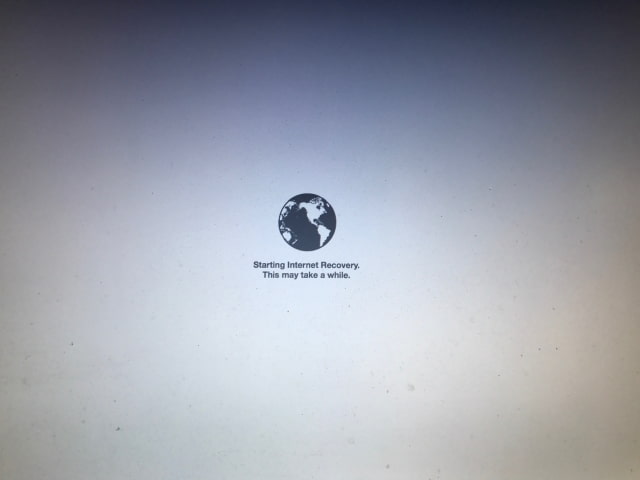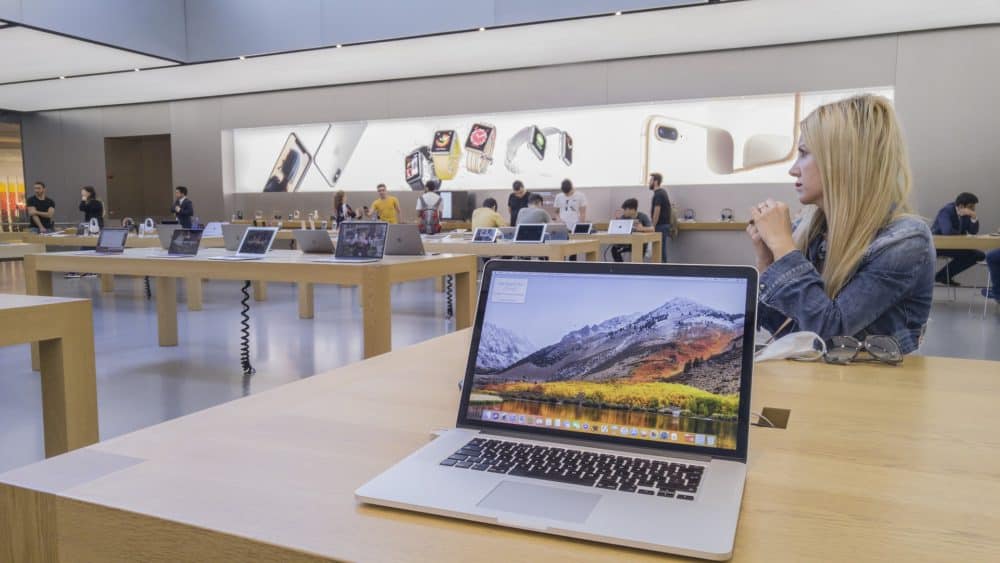The Internet Recovery tool allows Mac users to reinstall the previous OS version. Hold the Option, Command and R keys together to access this Mac tool. But sometimes, these key combinations might not open the Internet Recovery page.
This recovery mode might be stuck while installing the older macOS from the Apple server.
Is the Internet Recovery Mac not working? It could be for installing corrupted drivers on the device. A malfunctioned keyboard will prevent you from using this tool.
An unstable Wi-Fi connection might result in an Internet Recovery Mac stuck error. And, this incomplete macOS reinstallation could lead to data loss scenarios.
Did the Mac device use an old OS like Snow Leopard? Internet Recovery mode might not work there.
Besides, some of the recovery options of this tool might not work in Sierra or older OS. Ensure the Mac device is compatible with the Internet Recovery app before using it. Otherwise, you might face problems reinstalling macOS on the laptop.
What Causes the Internet Recovery Mac Stuck Error?
Several reasons could trigger this recovery problem in Mac devices. A corrupted recovery partition could block you from reinstalling the older macOS. Ensure there is sufficient space in the device to reinstall the macOS. Remove the unwanted programs to free up space on Mac.
Did you delete the Recovery partition while installing Windows OS on Mac via Boot Camp? This might prevent the Internet Recovery tool from working. Additionally, faulty router cables could generate this problem on Mac devices. Replace the router’s cables immediately to continue the macOS installation.
Does the Mac you use have a T2 chip? The Option, Command and R key combo might not open the Recovery Mode. Hold the Alt, Command and R keys together to access this tool in such circumstances.
4 Easy Solutions to Troubleshoot the Internet Recovery Mac Stuck Error
There are many ways to fix this Recovery Mode error on Mac. Switch from Wi-Fi to cellular data to reinstall the macOS without hassle. Connect an external keyboard to the device to use the Option, Command and R key combo.
Remove the problematic system files to resolve this installation problem. If this doesn’t work, follow these solutions to fix the Internet Recovery Mac not working:
Try to Re-Enable the Internet Recovery Mode
You might have used the wrong key combo to enter Recovery mode. This is why the Mac screen is stuck in the middle of the OS installation. Go to the Apple menu, and tap on “Restart” or “Shutdown” to close the Internet Recovery app.
Wait until the Apple logo appears and press the Command, Option and R keys. A “Starting Internet Recovery” page will pop up on the Mac screen. Click “Wi-Fi” and choose the right wireless network name from the list.
Internet Recovery starts downloading the macOS after connecting the device to the internet. The OS X utility window will appear on the Mac screen. Select a recovery option and install the selected macOS without losing data.
This tool might take at least 3-4 minutes to complete the recovery process. It could take more than that if the internet connection is unstable.
Fail to enable the Internet Recovery Mode? Proceed to the next solution to use this built-in recovery tool.
Remove the Unwanted Files from Mac
Temporary files take up a lot of space on Mac’s hard drive. And, these files could cause problems when using the Internet Recovery tool. Remove them from the device and reinstall the macOS without hurdles. First, close all the Mac apps that are running in the background.
Access the Finder tool, tap on “Go” and opt for “Go to Folder”. Head towards the search box, write “~/Library/Caches” and press “Enter”. It will show you a list of folders or files that are on the Mac device. Right-click on them, and select “Delete” when the pop-up menu appears.
Press the Command, Option and R keys together to enable Internet Recovery mode. Reinstall the older macOS version without getting screen freezing issues. And, reboot the Mac laptop, access the Apple Menu to check whether you have installed the right macOS.
Check if Recovery Partition is Working
Mac can’t enable Internet Recovery if the Recovery Partition has stopped responding. Need to check whether the partition is working or not? Press the Command and R keys together and tap on “Power” to shut down the device. Release these keys when the Mac laptop shows the Apple logo.
A macOS utility window will pop up if the partition is working fine. Choose the reinstall macOS option from the list to continue the installation. And, if the black screen appears, this indicates something is wrong with the partition. Open Disk Utility, and delete the corrupted Recovery Partition to fix this problem.
Run the Apple Diagnostics Tool
Apple included Apple Diagnostics on the Mac devices to fix the hardware issues. Use this tool to resolve the Internet Recovery Mac stuck error. Access the Apple menu and choose “Shut Down” when the pop-up window appears. Wait for at least 2-3 minutes and press the Power button.
Hold the D key immediately while restarting the Mac device. It will open the Apple Diagnostics window within a few minutes. This tool will scan for the problematic Mac hardware units. Replace the faulty Mac component and use Internet Recovery without issues.
Lastly, Create a Bootable Installer…
Mac users can make the bootable installer copy on any hard drive using a command line. When the Internet Recovery tool stops working, use the installer to reinstall macOS. Connect a USB drive to the Mac device. And, change its format to “Mac OS Extended”.
Open the Terminal app, write “createinstallmedia” and press “Enter”. Provide the login credentials and press the Return key afterwards. Select “Y” when the confirmation message appears and press ‘Return”. Choose “OK” to allow Terminal to access the files on the USB drive.
The terminal will complete the macOS installation process after a few minutes. Restart the device and use the old Mac applications on the device. Reset the NVRAM and PRAM if the Internet recovery error persists. Switch to solid-state drive from HDD. Or, contact the MacBook Repair India experts to get more effective solutions.