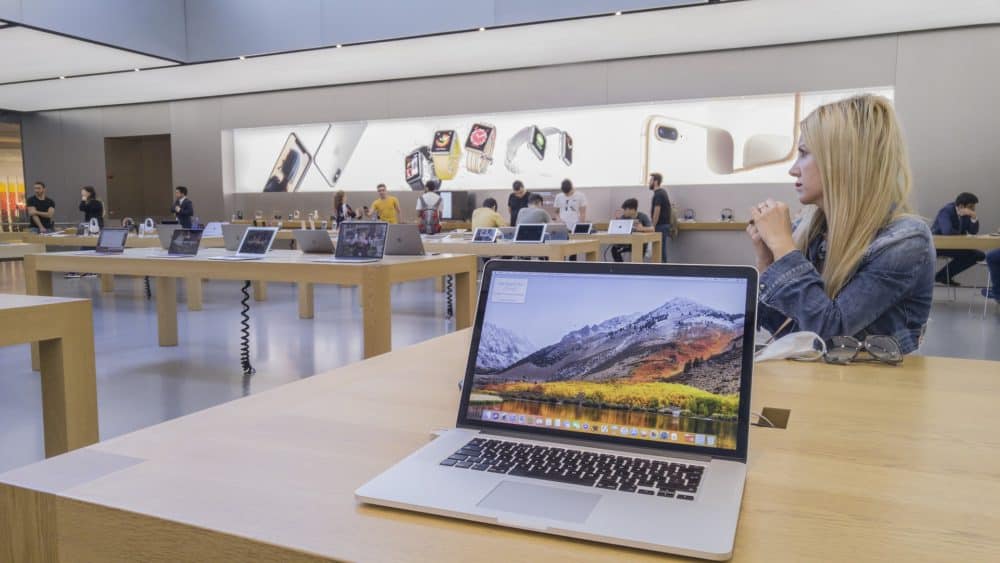If you have spilt any liquid on your MacBook, it’s nothing less than a nightmare. Liquid can cause great harm to any electronic device. After that, you might have turned off your Apple MacBook instantly. And, you might be out of a clue how to save your MacBook from liquids.
First, don’t panic and act accordingly. Whether you have come across water damage or are preparing yourself for any accident, then this guide is something you should follow. You’ll learn what you should do to save your Apple MacBook from liquids.
Steps Regarding How to Save Your Apple MacBook from Liquids
To begin with, stop the spill, and then you can proceed further. Spilling any drink or liquid can threaten your device, and if you’re not careful enough, it can start a fire.
Here’s what you need to follow when you accidentally spilt any liquid on your MacBook.
Detach the MacBook from the Power Supply
You might have kept the MacBook still connected to the power adapter. Liquids such as water, juices, or anything are capable of conducting electricity. Additionally, it will take a few seconds to run a short-circuit in your MacBook. As a consequence, you can receive a shock from your MacBook.
The worst thing that can take place is setting the place on fire. It’s wiser to unplug the power adapter or charger from the electrical outlet as soon as you have stopped the liquid from spilling. If the liquid has been spilt over a power outlet, locate the circuit breaker. And, turn off the power supply from that component.
Place the MacBook to a Dry Nook
Once you disconnect the power adapter from the MacBook or the electrical outlet, you need to save your MacBook from the already spilt liquid. Lift your MacBook carefully and shift it to somewhere it’s dry.
Users have mistakenly dropped their Mac devices in a swimming pool. If the same has happened to you, then consider securing your MacBook by placing it somewhere safe and dry. Make sure that you place the device on a towel or similar absorbent material.
Turn off the MacBook
As soon as you have removed your MacBook to a safer and drier place, you have to switch it off. Use the Power button of your MacBook to turn off the device. Your MacBook might not have shut down itself, and in this case, you have to manually shut down the device.
This time you should prioritise saving your MacBook from potential liquid damage rather than saving your current work. Additionally, you need not quit any background applications and simply turn off your MacBook.
Remove Battery and Accessories from your MacBook
The next step is to minimise additional damage to other accessories and Mac batteries. Unplug accessories such as USB drives, dongles, USB mice, keyboards, or anything else connecting to the MacBook.
On the other hand, you should remove the battery from your Mac. Now, this is not possible for all Mac devices. If your MacBook comes with a removable battery, then don’t forget to bring it out from the device. If your Mac device doesn’t have a removable battery, you can skip this.
Flip the Mac Device
This might sound weird, but this will help your MacBook drain all the liquid left inside the device. After you have detached everything from your MacBook, flip the device and place it just like a tent.
Make sure that you keep the MacBook balanced when you position it like a tent on a desk. The liquid should be drained from core components and keyboards. And, it will guarantee minimal damage due to liquid spilling.
Try Absorbing the Liquid to its Possible Extent
Congratulations on saving your Apple MacBook from short-circuiting. Now, you have to soak out the liquid from your laptop. Get a clean microfiber cloth and dab it gently on the Mac device and its exterior parts. You can also use paper towels instead of a microfiber cloth.
You can sneak into the interior of your Mac device. However, this will minimise the chances to get services under warranty. Additionally, you will require specialised tools and technologies to open the MacBook casing and explore the logic board and other vital components.
If possible, you can remove the keyboard and clean it thoroughly. Sticky or greasy liquids are harder to remove. You can place your MacBook under a fan for quick drying. As an alternative, you can use your hair-dryer. But, ensure that you use the hair-dryer in its low setting.
Another hack for dripping MacBook is to use uncooked rice or silica gel. Pour uncooked rice or silica gel into a big bowl. Then, place the MacBook in a bowl filled with silica gel or uncooked rice. Silica gels come with leather bags and other accessories.
Don’t Use MacBook for 48 to 72 Hours
Next, you should let your MacBook rest. It’s not recommended to use the MacBook immediately after soaking liquid from it. Instead, you should refrain from turning on the MacBook for 48 hours or longer.
Meanwhile, you can absorb liquids from the keyboard or other components if they are still dripping. If you don’t use rice or silica gel, consider placing the liquid-damaged MacBook on a towel.
Turn on Your MacBook
After waiting for 48 to 72 hours, you can finally get your MacBook dried. If the damage was not so crucial, then you might be able to turn the device on. Just press the Power button and check whether the Mac turns on.
If you don’t want to lose data, create a backup of files to iCloud or any external drive. If your liquid-damaged MacBook is still not responding after all these steps, contact MacBook Repair India.