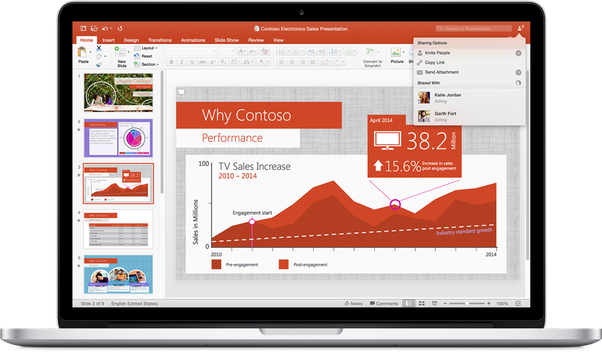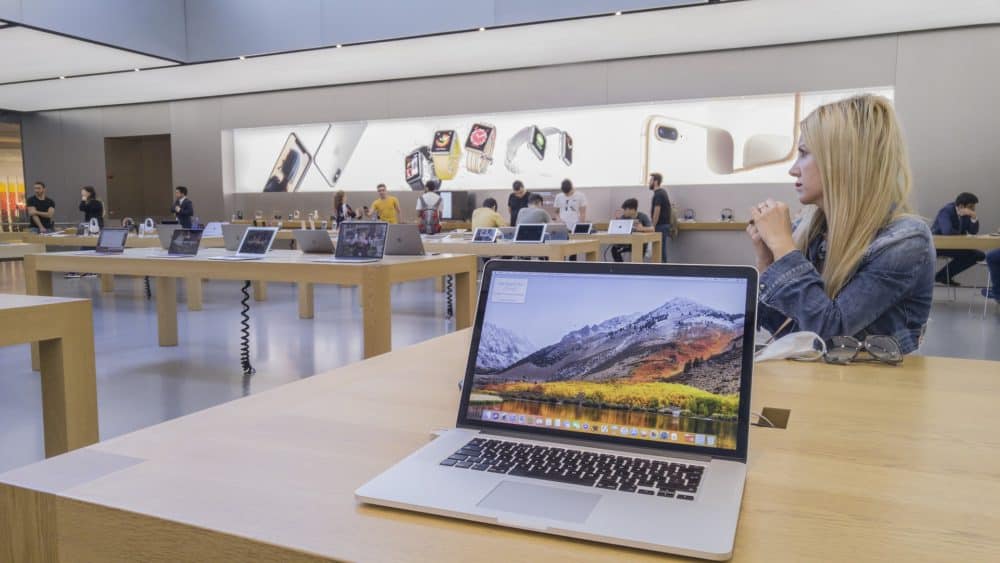Creating presentation slides is now easy with your MacBook’s built-in Keynote application. If you are a fan of Microsoft PowerPoint, how to make PPT in MacBook? Well, that’s also possible, as Mac allows you to download and install verified third-party software.
On the other hand, you can stick to the integrated Keynote application on your Mac. This also offers powerful and potential presentations to impress your instructors, clients, etc. Let’s check out how many ways you can create presentations on your MacBook.
Try Keynote
How to make PPT in MacBook Pro using Keynote? First of all, Keynote lets you choose pre-designed slide layouts or themes. After that, you can insert texts and placeholder images to amp the presentation up. Here’s what you need to follow:
Launch Keynote and Select a Theme
Click on Keynote from the Dock on your MacBook. As an alternative, you can launch Keynote from the Applications folder too. You should notice a Theme Chooser as soon as you open the application. If it doesn’t show up, then click the New Document option.
The New Document option is available at the lower left corner of the screen. Otherwise, click on File and then choose New to open up a new project or presentation, and it will also open up the Theme Chooser.
You can select a category or opt for All Themes to browse available themes on Keynote. To use a theme, double-click on it. Some themes might load once unless you connect your Mac computer to a stable internet connection. Additionally, you might discover themes and other components to be on lower resolution when you are offline.
Ensure you keep your MacBook connected to the internet while crafting a presentation for optimised results. How to make PPT on MacBook Air after choosing a theme? Let’s carry on with the following steps.
Change Slide Layout
Moreover, Keynote offers different slide layouts for every slide in the presentation. Simply click the Slide Layout button under Format from the right sidebar. Select the required layout. You can repeat this for any slide as an arrangement style for your content on that particular slide.
Add Content to a Slide
The next vital step is to insert the desired content into a slide. First, add a layout by clicking the + or Add option from the toolbar. To add any text, double-click the placeholder text area and type down what you want to.
Adding an image to a slide of the Keynote is a piece of cake. Just drag an image from your MacBook system storage or a webpage and drop it in the placeholder image area. Or else, you can click the Image icon to browse the required image to add it to the slide.
In addition, you can use different elements, shapes, media, and more options to experiment with the slides. You can also use different effects to animate objects, and select the required object that you want to animate.
Opt for the Action tab under the Animate sidebar, indeed. Click on ‘Add an Effect’ and choose the animation. Use diverse animation controls for more precise outcomes, such as the animation direction and duration.
Save the Presentation
Afterwards, click on File, followed by Save, to stick to the changes you have made. Name the presentation and select its location to save the file. Finally, continue with the Save button.
Additionally, you can play the presentation before saving it with the dedicated triangular play icon from the toolbar. Press the arrow or navigation keys to move forward or backwards through the slides. Press the Esc key to quit the play option.
Export the Presentation to PowerPoint
How to make PPT in MacBook Pro and export it to PowerPoint? If you have installed the PowerPoint application on your Mac computer, then Keynote will allow you to export it to the PowerPoint app. Here’s how you can do so:
- Open the presentation on Keynote that you want to export to PowerPoint.
- Next, click on File from the top menu bar of Keynote.
- Now, choose the Export option.
- After that, select the PowerPoint option from the pop-up menu.
- Click on Next and follow the instructions to Export the file.
Thus, you can make a PPT on Keynote and export it to Microsoft PowerPoint to make additional advanced changes.
How to Download Microsoft PowerPoint on Your MacBook?
You must download and install Microsoft PowerPoint to export Keynote presentations to this application. Here’s how you can download the Microsoft PowerPoint application on your MacBook Pro, MacBook Air, and other variants:
- Open the App Store on your MacBook first.
- Go to the App Store search bar and type in ‘PowerPoint’ there.
- Locate Microsoft PowerPoint from the upcoming search results. Next, click on the Get button next to the application and opt for Install.
- Afterwards, provide your Apple ID information to sign up for your Apple account.
- Initiate the download and select the Get option.
The app will start downloading. Keep patience till the download is complete. Open the downloaded application from the upper right corner of the screen. You can continue with the free trial support from Microsoft Office 365. Otherwise, you can subscribe to Microsoft Office 365 to use the application frequently.
How to make PPT in MacBook using Keynote and Microsoft PowerPoint? You can draft a framework of presentation using Keynote and export it to Microsoft PowerPoint if you are more flexible with the latter one.
Features and Advantages of Keynote
How to make a PowerPoint on a Mac without Microsoft? The Keynote application is a handy replacement tool for Microsoft PowerPoint, and Mac users can use it easily. Here are some noted features of the Keynote application:
- It offers over 700 Apple designs and shapes.
- Adding complex equations with the help of MathML and LateX functions is convenient with Keynote.
- Remove unwanted objects with the Instant Alpha tool of Keynote.
- Use Apple Pencil or Scribble to write on Keynote.
- Additionally, you can activate the dark mode to enhance the slides more.
- Switch to Reader mode to scroll and preview the presentation without tapping accidentally on any element of the PPT.
What are the prime advantages of using Keynote? Check out the perks of using Apple Keynote on your MacBook:
- Users can utilise motion effects on closing statements or titles of the slide.
- Keynote allows you to enter the edit mode to make changes whenever needed.
- You can also incorporate live video feeds to make them more engaging or exciting.
- Users can get to use captivating backgrounds for slides.
- Keynote slides permit you to edit them even when you are offline.
Why Should You Get Microsoft PowerPoint on a MacBook?
Microsoft PowerPoint is compatible with Mac and other Apple products. It’s easy to use PowerPoint and work with your presentations. You can edit a presentation or create a blank one to start with.
In addition, PowerPoint supports multiple formats like .mp4, .mov, etc., apart from .ppt ones. It also features AAC or advanced audio coding along with 3D models, stunning animation, cinematic designs, and more. Here’s why you can switch to Microsoft PowerPoint from Keynote after learning how to make PPT in MacBook.
Flexibility Guaranteed
Customisation is the strongest utility of Microsoft PowerPoint, and its integrated accessibility checker permits you to translate slides into the desired language. Thus, you can bridge the gap between you and your audience and communicate with them fluently.
Easy Breezy
Adding a slide or improving the quality of the content takes a couple of clicks and minutes with PowerPoint. Create strong visual impact with PowerPoint’s powerful in-built features and customisation facilities.
Cinematic Transition
Microsoft PowerPoint lets you introduce cinematic animations and transitions to bring fluidity to your content. Morph duplicate files and drag them wherever you want on your PowerPoint slides.
Controlling Presentation
Navigating through different slides with PowerPoint is very easy. Use auto-extend while projecting the presentation to another screen. Therefore, you can save time to set things up.
On the other hand, you can review the slides before presenting them. Enable the Presenter view to rehearse those slides. This will also show the current slide, your speaker notes, and the upcoming slide on the deck.
Sync in a Team
How to make PPT on MacBook Air by co-authoring it among team members? Microsoft PowerPoint allows you to create a presentation with team members. Turning on the online sync will let you view the changes you and other participants made.
Contact Macbook Repair India for More Support
Both Keynote and Microsoft PowerPoint are worthy tools for creating professional and aesthetic presentations. You can choose any of them. Or, create a base presentation on Keynote and export it to PowerPoint for versatile additions. Call Macbook Repair India if you face issues with Keynote and PowerPoint setups. Their technicians address software and subscription issues genuinely and at a minimal cost.