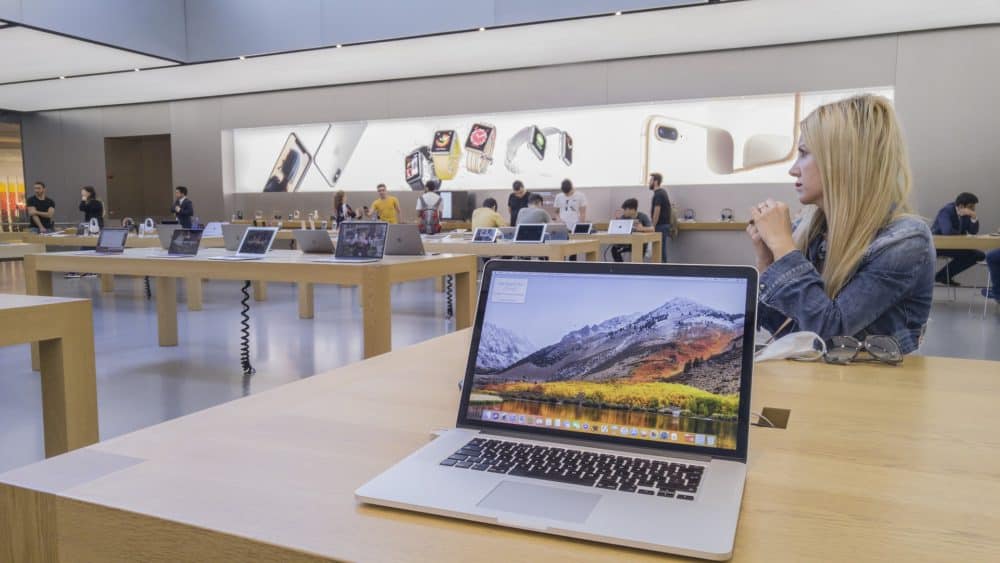Smudges and fingerprints on the MacBook Pro’s display can ruin visibility. Clean the retina screen every day after using it to remove the dust buildup. Harmful chemical-based cleaners can damage the screen, so you should never consider using them.
Avoid using abrasive or saturated cloths on the MacBook Pro’s 15-inch display. Don’t exert excessive pressure while cleaning the MacBook screen, and otherwise, you might end up getting an unwanted screen glitch on the device. And, don’t spray anything directly on the screen. Turn off this macOS product before you start the cleaning process.
Cleaning a MacBook Pro screen is pretty quick and easy to do. First, assemble the necessary cleaning tools like a microfiber cloth or screen cleaner. Adjust the MacBook screen and keep it in a safe place. Then, follow these methods to know how to clean Macbook Pro retina screen:
How to Clean MacBook Pro Retina Screen with a Dry Cloth?
MacBook users can remove the watermarks or other spots with a dry cloth. But, before using it, disconnect its power cables from the electrical outlet. Remove all the external units that are connected to the MacBook Pro. Make sure the device isn’t in Sleep Mode and shut down the device properly.
Now, take the microfibre cloth and move it around the screen gently. You might need to rub the cloth for five minutes to remove the fingerprints or smudges. It might take more than that if you haven’t cleaned the retina screen for a long time. And, always hold the device’s upper edge or keyboard while cleaning the screen.
What should you do before using the Microfibre Cloth?
Different types of microfiber cloth are available on the market. Optical microfiber cloth is ideal for cleaning a MacBook Pro screen. Alternatively, you can use a cloth that is soft, and lint-free. Clean the cloth that you want to use on the screen surfaces. Because, if there are dust particles on this item, it might leave scratches on display. Further, never wipe the laptop screen with paper towels or tissues.
How to Clean the MacBook Pro Retina Screen with a Moist Cloth?
Sometimes, removing the fingerprints from the screen might be challenging. Use a moist cloth in such circumstances for effective cleaning. Take a small bowl or glass and fill it with distilled water. Put the microfibre cloth inside that and wait for a few minutes until it gets a little dry.
Don’t have a microfibre cloth? Use a fibre-free or non-abrasive cloth instead to clean the screen. But, don’t use dish towels for this purpose. Besides, MacBook Pro users should never use tap water, as it contains minerals that might damage the screen.
Moreover, you should not drench the cloth in water. But, if you have done it accidentally, wring the cloth and then use it for the screen cleaning. After that, spot the fingerprints and move the cloth in a circular motion to remove them. Apply a slight pressure, or else the smudges might stay there. You might need to dampen the cloth multiple times to get a dust-free screen.
How to Clean the MacBook Pro Retina Screen with Cleaners?
MacBook Pro owners can remove the spots from the screen using cleaners. But, do you know which LCD screen cleaner will be best for this Apple product? Go with a cleaning solution that doesn’t contain ammonia or hydrogen peroxide.
Additionally, you should check whether the product has acetone or not. Because these cleaner ingredients can lead to discolouration issues on MacBook.
Check the cleaning item’s label before buying it. Additionally, you should consult with an expert for hassle-free cleaning. Once you get the LCD cleaner, spray it on the microfibre cloth. Don’t apply this cleaning solution all over the cloth. If you have put excessive amounts of spray, squeeze the cloth for a while.
Now, move the cloth from top to bottom or from side to side. Continue doing this until all the marks are cleaned. Re-apply the cleaning solution if the cloth becomes dry. This MacBook screen cleaning method is time-consuming yet effective. Remove the dust buildup on time and extend the device’s longevity easily.
Which Type of Cloth Should You Use with the LCD Cleaner?
Only use soft, lint-free and antistatic cloth while applying the cleaners. Besides, the lens cloth might also clean the device screen. Avoid using terry cloth towels or other abrasive fabrics. And, you should always use the cleaning products that are designed for the laptop screens.
Don’t use all-purpose or alcohol-based cleaners. It might leave more smudges or scratches on the MacBook Pro Retina screen.
What shouldn’t you do when using the LCD Cleaner?
Don’t mix the cleaning solution with water or any other product. Many apply these cleaners on the MacBook Pro screen’s spots. But, this can build up excess moisture inside the device’s LCD and damage it. Save the costly screen replacement expenses by taking the right step.
How to Clean MacBook Pro Retina Screen with Plasma Wipes?
LCD/plasma cleaning wipes can clean the screen without causing damage. These cleaning materials are ammonia-free and can be used in Mac’s anti-glare screen. But, before using that, go to the Apple menu and tap on “Shut Down” when the menu pops up. Unplug the LAN cables and other connected devices from the MacBook Pro.
Now, wipe this electronic wipe across the retina screen. Move the wipes in small circular motions and apply light pressure for best results. And, avoid using alcohol-based wipes on the MacBook Pro retina screen. Check the product label before you buy any cleaning wipes. Otherwise, the MacBook Pro’s protective screen coating might wear off.
Are there any Other Ways to Clean the MacBook Pro’s Retina Screen?
Use an air blower to remove the dust from this Mac laptop screen. You can also apply the isopropyl solution to get rid of the tough stains. Or, the Apple product users can go with Clorox disinfectant wipes.
Besides, you can use Apple’s polishing cloth to clean the laptop screen. Failed to remove the smudges or black spots from the screen? Contact the MacBook Repair India experts to get more effective cleaning solutions.