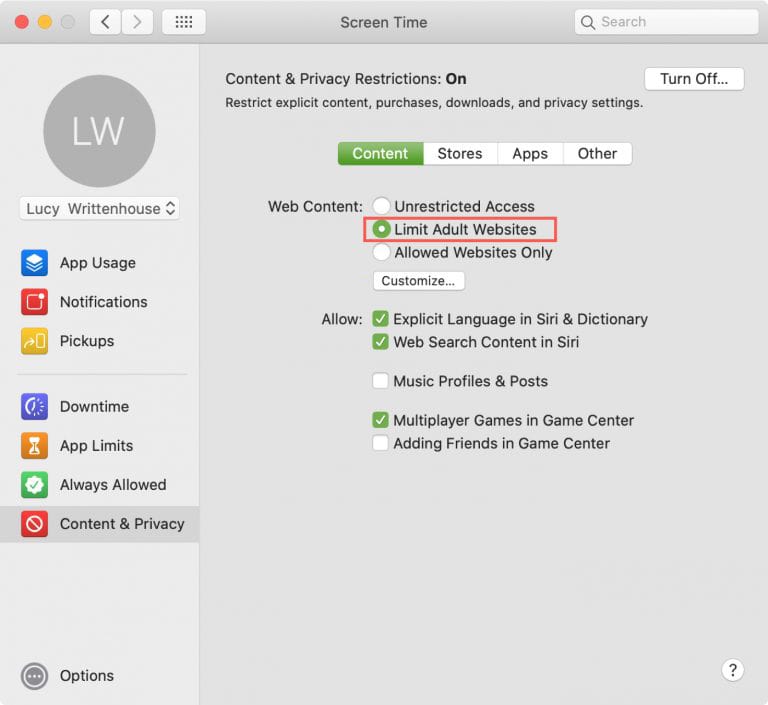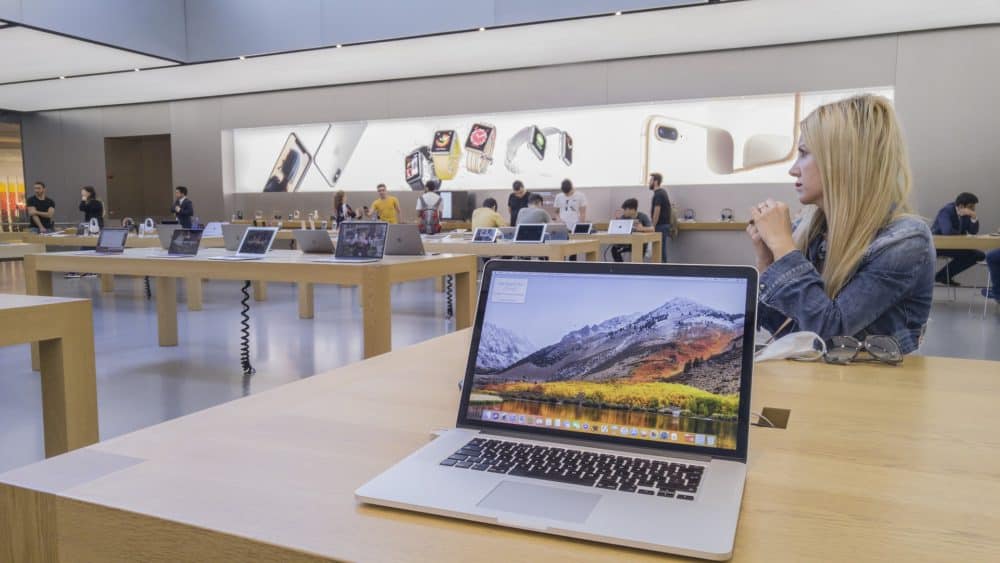YouTube is undoubtedly the best online streaming platform offering worldwide users free unlimited videos. It is the prime source of entertainment for many. This video-sharing site also helps students easily learn complicated topics like quantum mechanics.
However, YouTube features sensitive content apart from entertainment videos. So, you must know how to block YouTube on MacBook if your kid can access it. Did you subscribe to YouTube channels? You will receive constant pop-up notifications while working on the laptop – which can be distracting.
Hence, blocking this content streaming site on your MacBook can help you to improve your productivity. Besides, users can prevent their kids from watching inappropriate content on their laptops. The good news is – there are several ways to block YouTube on a MacBook.
Here are the simple ways to block YouTube on your MacBook Pro or Air:
How to Block YouTube on MacBook with Screen Time?
Screen Time on MacBook shows you how much time you spend on apps or websites. It also lets you control device usage and completely block YouTube on Chrome and Safari. With this built-in privacy feature, you can restrict your kids from accessing explicit content.
Here are the quick steps to block YouTube on MacBook using Screen Time:
- Click on the Apple icon in the Menu bar and choose “System Preferences” from the pop-up menu.
- Scroll down to “Screen Time” when the new window appears, and head to “Options”.
- Set a unique four-digit Screen Time passcode and select “Content & Privacy”.
- Go to “Content & Privacy Restrictions” and toggle on this option.
- Navigate to the “Content” tab and locate the Web Content section.
- Choose “Limit Adult Websites” and tap on “Customize” when the next window opens.
- Head towards “Restricted” and click the “+” icon to add the YouTube site’s link.
Select “Ok” after including YouTube in your Mac’s Screen Time restricted list. You can tap on the “-” icon to remove YouTube from the list later. Alternatively, Mac laptop users can select “Unrestricted Access” from Web Content to use YouTube without restrictions.
However, Screen Time is available only on MacBooks with macOS 10.15 Catalina or later. So, update the software if you can’t find this feature on your Mac’s System Preferences window.
How to Block YouTube on MacBook with Parental Controls?
Your MacBook’s Parental Controls work similarly to Screen Time when it comes to restricting streaming sites like YouTube. However, you can only use this feature to block YouTube on a non-administrator user account.
If you’re a parent and don’t want your kids to access the site, consider enabling Parental Controls on your MacBook. Restart your Mac laptop, access the Apple menu, and choose “System Preferences” from the drop-down list.
Head towards “Parental Controls” and create a new account with the required age, full name, or password details. Once done, click “Create User” and choose the user account from the left side panel.
Follow these steps to add YouTube to the blocklist”:
- Locate “Web” from the next window and toggle on the “Try to limit access to adult websites” option.
- Tap “Customize” and “Never allow these websites”.
- Click the “+” icon and enter “YouTube.com” into the blocked site list.
- Press the Enter key or select “OK” once done.
Do you have the YouTube app and want it to be inaccessible on Mac? Go to “Apps” after selecting the user account in Parental Controls. Enable “Turn on Limit Applications” and add YouTube to the list. Click the lock icon after making these changes.
How to Block YouTube on a MacBook with Terminal?
You will find Terminal in the pre-installed macOS app list regardless of which MacBook you use. Moreover, blocking YouTube with Terminal is pretty straightforward. All you need to know is the command line to restrict site access.
However, Mac users must know how Terminal blocks YouTube. The blocking is done by editing your Apple laptop’s host file – an operating system file in Terminal.
You don’t have to open different browsers to block YouTube. Once you enter the command line in Terminal, your Mac will automatically block the streaming site’s access. Here is how you can block YouTube on MacBook with Terminal:
- Tap the launchpad icon in your MacBook’s Dock, and go to the search box to write “terminal”.
- Select “Terminal” from the search result and wait until the white screen appears.
- You can also access the Finder window, click “Applications, select “Utilities” and locate Terminal there.
- Write “sudo pico/etc/hosts” and enter the administrator password when prompted.
- Type “127.0.0.1” and write “youtube.com” in the next line.
- Write “127.0.0.1”, type “www.youtube.com” and press the Control and O keys simultaneously.
- Press the Return key to close the Terminal window on your MacBook.
Though your MacBook will block YouTube after running this command line, you can still access it unless you clear the browser cache. So, clear your web browser cache to fix the problem. Switch to your browser’s incognito or private browsing mode and check if you open YouTube.
How to Block YouTube on MacBook from Wireless Router’s Web Interface?
Many router manufacturers let you block online sites from the device’s web GUI. However, you must find the wireless router’s default IP address, username, and password to access its admin interface.
So, first, see how to find your router’s IP address on a MacBook. Click the Apple logo in the menu bar and scroll down to “System Preferences”. Go to the search box, write “network” and double-tap on “Network” when you locate it.
Go to the left panel, choose “Wi-Fi” and tap “Advanced” when the next window appears. Head towards “TCP/IP” and navigate to “Router” to find its default IP address. Copy the IP address, open a web browser, and paste it into the search box.
Click the search icon, and your router’s login page will appear on the MacBook screen. Enter the default username and password on this web page. Look at the wireless router’s backside if you don’t know its login credentials.
Here is how you can block YouTube on MacBook from different routers:
Asus Routers:
Go to “Advanced Settings” on your Asus router’s web interface and select “Firewall”. Choose “Yes” next to the “Enable URL Filter” option and then select a date to block the YouTube site.
Additionally, you can set a specific time to restrict the site access on your MacBook.
Go to the URL keyword list section and enter “YouTube.com”. Click “Add” and choose “Apply” to include YouTube in the wireless router’s blocklist.
Netgear Routers:
Once you access your Netgear router’s web GUI, click “Advanced” and select “Security”. Locate “Block Sites” in the next window and select from these keyword blocking options – Never, Per Schedule, and Always.
You will find the Content Filtering feature in the latest Netgear wireless routers.
Head towards the “Keyword” box and enter “www.youtube.com” to block YouTube access. Tap on “Add Keyword” and choose “Apply” to block YouTube on your MacBook.
D-Link Routers:
Enabling website filtering can help you to block YouTube on your Mac laptop. So, go to “Advanced” from the D-Link router’s web interface. Select “Deny computers access only these sites”.
Navigate to “Website URL/Domain” and enter “www.youtube.com” in the list. Click “Save” after adding the site and close the D-link router’s web interface. Your kids can’t now access YouTube from your Mac laptop.
How to Block YouTube on MacBook using Web Browser Extensions?
Many browsers allow you to limit YouTube access by adding extensions, and Google Chrome is one of them. Hence, tap on the Chrome icon from your desktop and open a new tab or window. Select “Customize and control” from the browser’s menu.
Click “More tools” from the drop-down menu and select “Extensions” from the pop-up list. It will open Google Chrome’s Web Store. Look for a reliable website blocker site; don’t forget to check its reviews and ratings.
Tap “Add to Chrome” to install the extension on the web browser. Return to the browser tab, find the add-on, and select the plugin to access its menu. Go through the on-screen instructions to block YouTube on your Mac laptop.
2 Best Apps to Block YouTube on MacBook in 2023: Cisem AppCrypt & FamiSafe
MacBook users can install the YouTube blocker to prevent their kids from opening it when using the laptop. However, ensure the app is easy to use and doesn’t contain malicious ads. Besides, the YouTube blocker should have a simple yet intuitive interface.
Use Cisem AppCrypt if you need a free and reliable app to block YouTube on MacBook. Open the App Store to install this app, then tap the Cisem AppCrypt icon on the desktop. When the app opens, click the lock icon, and enter a security passcode. Go to “Web Block”, write “YouTube.com” and select “Add” to block YouTube access.
Besides, FamiSafe can be great when blocking access from content streaming apps like YouTube. This leading parental control software has an app-blocking feature that can be used to restrict YouTube access. Connect with MacBook Repair India technicians if you need more YouTube-blocking options.