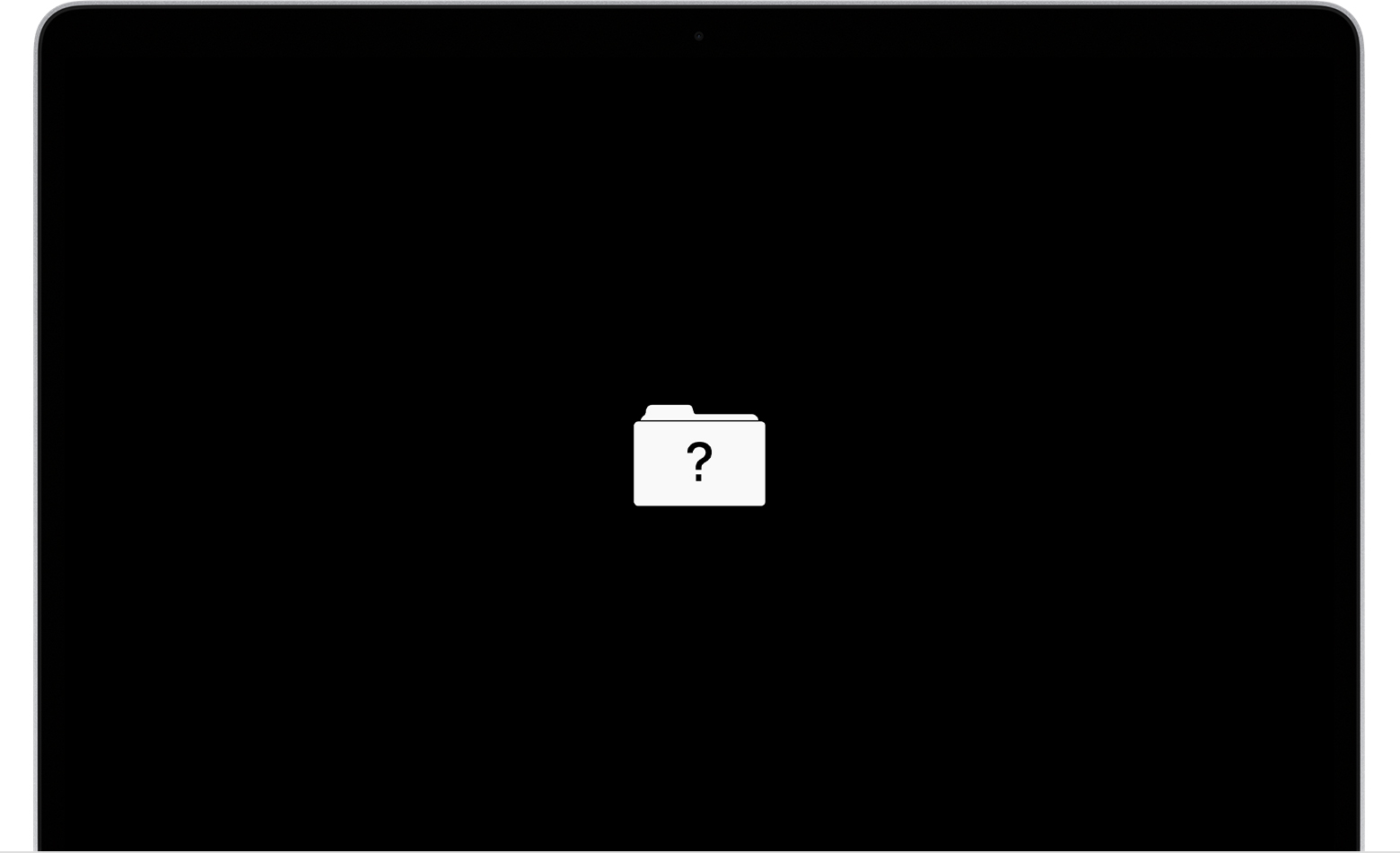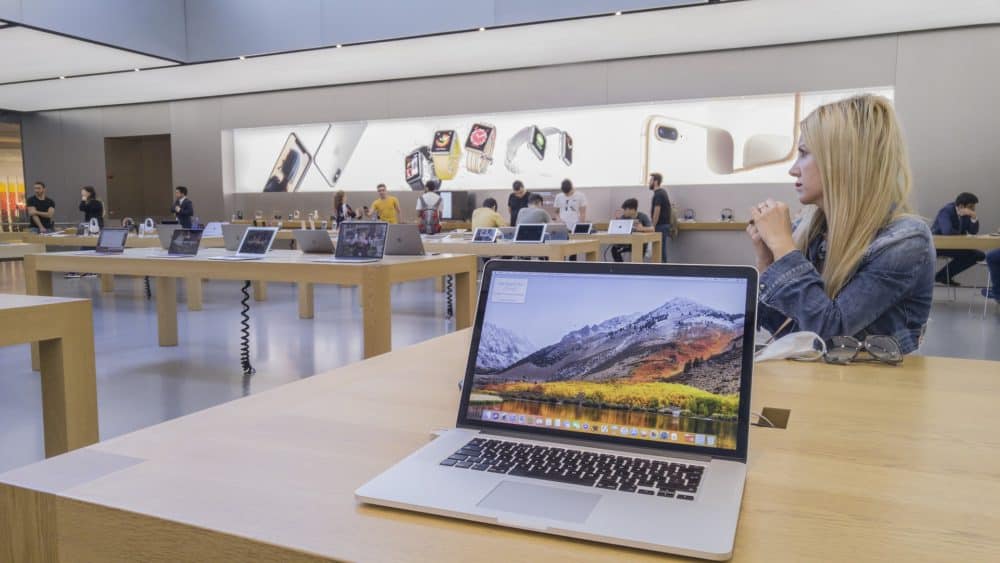A folder with a question mark indicates that your Mac could not find a startup disk. Needless to say, this issue occurs when you start your Mac. And, like all other MacBook problems, this one has many possible explanations as well.
You might find this problem quite worrying, but it might not be as complicated as it seems. After all, it does not always indicate a serious problem, such as hard drive damage.
Here, we will take a look at how you can fix the “MacBook Pro flashing folder question mark startup” issue. Applying the simple solutions listed here can effectively fix the problem on your device in most cases.
All you need to do is make sure to apply an appropriate solution depending on the cause of the problem.
7 Ways to Fix MacBook Pro Flashing Folder Question Mark Startup
Hard drive damage is probably the first possible cause for this problem that might come to your mind. But, various other issues can lead to this MacBook Pro startup problem as well.
So, you need to identify the cause correctly to find the right solution. Alternatively, you can simply start trying out the following fixe right away:
-
Restart Your Mac
Starting up your Mac initiates various processes on it. And, these processes might often come across temporary errors under various circumstances. Regardless of the cause of such issues, restarting the system will refresh the processes. As a result, you might not face the problem when you start your Mac the next time.
So, turn off your Mac when you see a folder icon with a question mark on it. Then, wait for a minute before you start it again. If the problem occurred due to a temporary error, you should not face it again. And, if the issue persists, you need to consider other possible reasons behind it.
-
Select the Drive Containing MacOS as the Startup Disk
The “MacBook Pro flashing folder question mark startup” might indicate that you have selected the wrong startup disk. If you are unsure about that, you might have done it unknowingly. In any case, selecting the right startup disk is worth giving a try. This method has done the trick for many MacBook Pro users out there.
Turn your Mac off if it is turned on. With the device turned off, press the Option key while starting the device again. This should load the startup options on your device’s screen.
Select the disk containing the MacOs, and then press the Up arrow key to continue. Your device should then boot the system without any problems when you restart it.
Change Startup Disk in System Preferences
Did your Mac succeed in starting up after you selected the startup disk? If yes, then you might need to change the startup disk in System Preferences as well. After all, the aforementioned method changes the disk selection only for one startup.
And, that means the device would startup using the disk selected in the System Preferences the next time. You must make the necessary changes to avoid any issues during the next startup.
-
Start the Device in Recovery Mode
Does the “MacBook Pro flashing folder question mark startup” issue persist after applying the aforementioned solutions? Then, you must try out some more advanced fixes through the Recovery Mode.
Shut down the device and press the Command and R keys simultaneously while starting it again. This should open the Recovery Mode where you can find various Mac OS X Utilities.
These utilities can be quite useful in fixing the MacBook Pro flashing folder question mark startup issue. You must choose one of them and check whether it can fix the problem.
Since not all utilities would be effective in all cases, you might have to try out each of them. Proceed with one of the upcoming steps depending on which utility you want to try out.
-
Repair the Disk
The issue you are facing on your Mac might have something to do with disk corruption. Unless there is physical damage, you can usually repair the disk by yourself. The Disk Utility on the Recovery Mode screen can help you with that. And, you might want to try it out before other utilities.
Click on Disk Utility and select the startup disk in the left panel of the new window. Open the First Aid tab and click on Repair Disk to start the repair. Exit the Disk Utility after the repairing process is complete. Go to the Apple menu and choose a startup disk again before restarting your MacBook Pro.
-
Reinstall the Operating System
The MacBook Pro flashing folder question mark startup issue might also indicate system corruption. In that case, reinstalling the macOS on your device should offer an effective and long-lasting solution. Open the Recovery Mode as mentioned earlier and click on the Reinstall macOS option.
Follow the instructions on the screen to complete the reinstallation procedure. And, that should fix the startup issue if it had something to do with system corruption. But, what if the folder with the question mark appears again during startup? In that case, it might have something to do with the disk format.
-
Reformat the Startup Disk
Does the startup issue persist after you have applied all of the previous steps? Then, you must reformat your disk for a solution. Boot your device in the Recovery Mode and open the Disk Utility.
Select the startup disk that you are using and click on the Erase icon. Set a new name for it, and then choose the GUID Partition Table
Proceed with erasing the disk once you are done reformatting it. Then, restart your device and check whether the folder icon with a question mark appears again. If the issue persists, then you might want to take your Mac for a repair.
Get a Quick MacBook Pro Hard Disk Solution
You must deal with hard disk damage without making any unnecessary delay. Otherwise, you might lose a lot of important data from your device. Reach out to MacBook Repair India to get your Mac device inspected and to get an efficient solution.