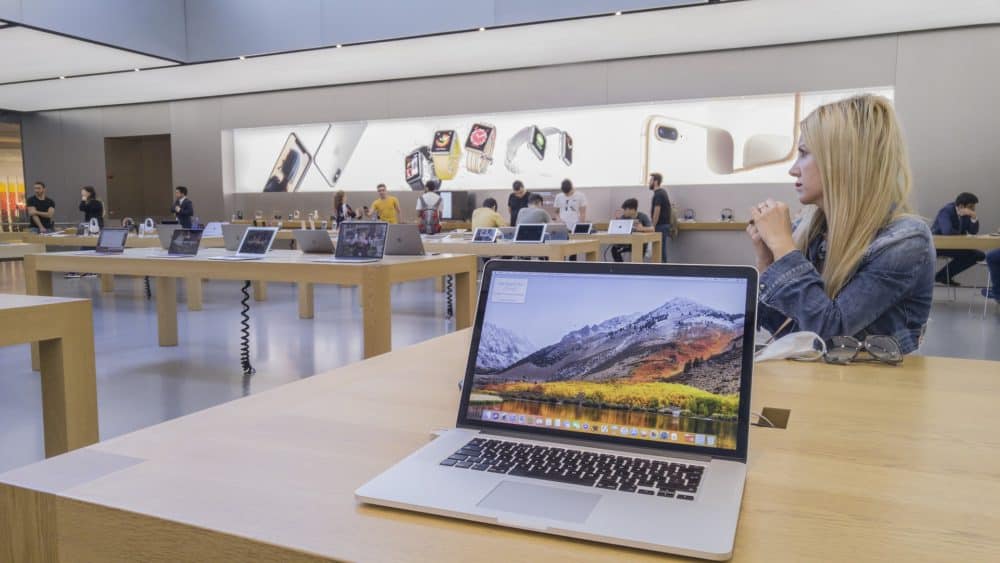There is no doubt that from time to time MacBook keyboard gets dirty. It is necessary to keep your MacBook keyboard clean. There are multiple reasons behind cleaning the MacBook keyboard, which is quite common. One of the basic and most common reasons is to clean off the accumulated germs.
This will make sure that the chance of falling sick lowers. And even if the keycaps are in good condition, they won’t be too sticky. Thus helping to improve the typing experience. It is quite natural that no one likes to type on a dirty keyboard. An additional benefit is that it won’t break easily.
The chances of crumbs that might have accumulated inside one of the switches will decrease. And it can be a total waste of time to desolder a switch. Henceforth a clean keyboard is preferable. You might ask about the average time for cleaning the keyboard.
Well, it would be better to clean the keyboard once a month. In general, we are mechanical enthusiasts. Thus, we spend more time with devices than with people. We have devised a few ways to clean a MacBook keyboard to get the best results.
Ways To Clean A MacBook Keyboard
Wiping down the keyboard with disinfectant will be very helpful. If you continue to do this once a week, you will see the change. For deep cleaning, it would be better to remove the caps and clean them in between the keys for 4-6 weeks. In particular, there are two ways: simply getting rid of the dust and debris and using a disinfectant.
- Cleaning The Dust And The Debris
We have mentioned the steps that will help you out. Follow the instructions given below.
First, you need to turn off the MacBook and then unplug the laptop from its power source. You need to press a lot of keys to clean the keyboard.
You will be free to press anything, worrying about changing the settings and accidentally mailing gibberish to anyone. Turning off the MacBook will ensure you don’t break or mess up anything on the keyboard. And by unplugging, you won’t hurt yourself. And keep in mind your laptop needs a nap, and it works hard.
- Open The Laptop And Shake It Gently To Remove The Trash
You need to turn the MacBook upside down. By shaking it gently, you will be able to remove the dirt and dust that are beneath the keyboard. You can try taping the keys and then shaking them. This will help dislodge the dirt that might have accumulated beneath the keys. It might be over a week or years that the dirt is there. You will notice some unwanted debris falling out when gently shaking the laptop. In case it doesn’t, then you should not be disheartened.
- Using A Compresses Air Into The Keyboard
You need to hold the Mac at an angle of 75 degrees, and then you spray the compressed air. Why this angle? Well, this angle helps dirt, dust and debris to fall out. Use the spray to the left and right, then move down.
Finally, backup to make sure to reach the pocket. Avoid inverting the can. You can also take another person’s help to hold the laptop. Finally, rotate the laptop again and spray the compressed air at the keyboard again.
- Dust The Surface Of The Keyboard
It is important to avoid abrasive clothes or paper towels, and this might cause scratches to your keyboard. It would be better to use a soft microfiber cloth. Use a light hand while dusting to avoid unnecessary pressure on the keyboard. Even it could damage your keyboard.
- Use A Disinfectant Wipe
For deep cleaning, use a disinfectant wipe. You can only clean the surface of the keyboard. This will help you to get rid of any spills, stains etc., along with unwanted germs are bacteria. You must not use products that contain bleach. Apple recommends using products that have 70% isopropyl alcohol wipes and 75% ethyl alcohol wipes. You can also go for Clorox disinfecting wipes. It would be better if you did not spray the liquid directly. Instead, apply the microfiber cloth.
- Damp Microfiber
You can wipe down your keyboard with a damp cloth. This is a final chance to scrub the dirty spots. If you want, you can squeeze the damp cloth before applying it to the keyboard. This is quite effective.
- Dry Your Keyboard
The final step is to dry your keyboard. Before closing it up, make sure your keyboard is completely dry. If there is any liquid on your MacBook, then it will be the worst result. Thus have patience and let the MacBook dry.
Conclusion…
So, these are the points that will help you to fix the problem. Follow the steps accordingly, just the way it is given. Go through the points and start doing it – This will help you.