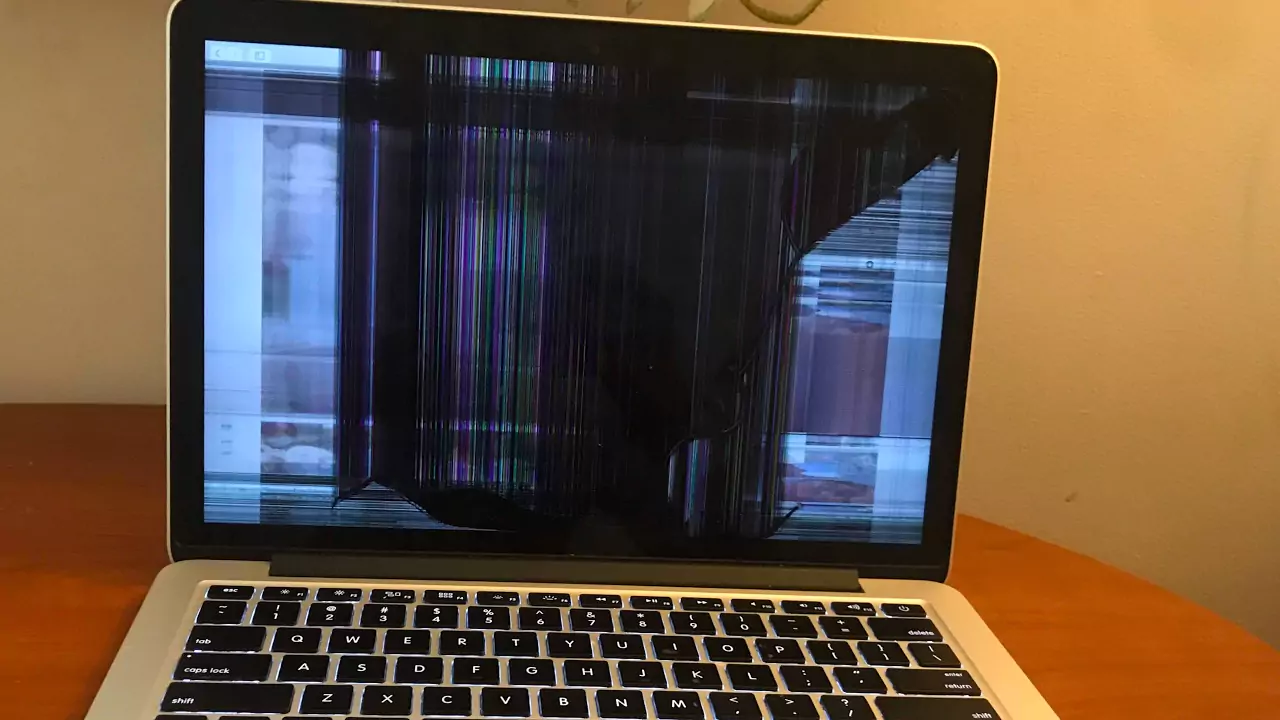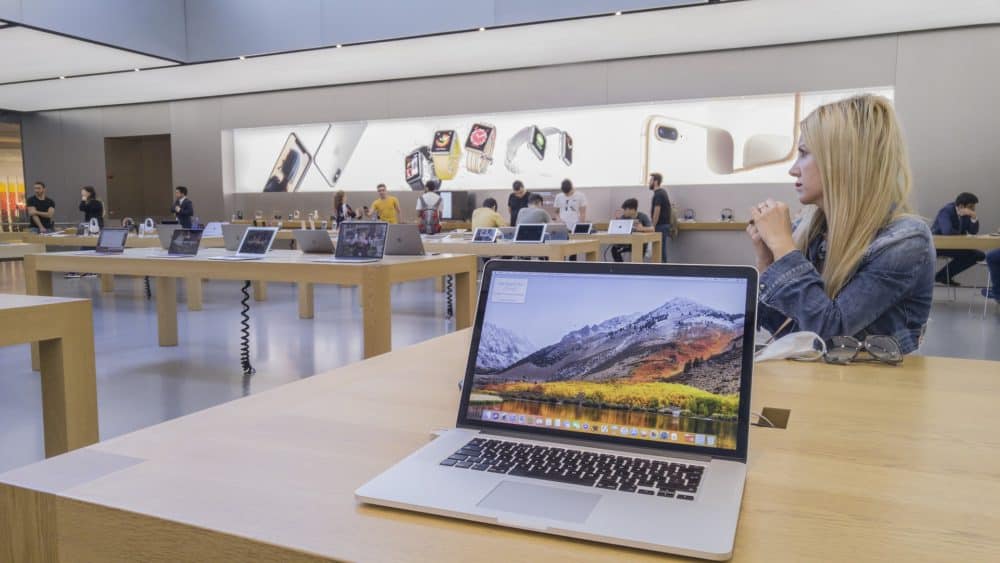A Mac laptop’s screen is considered to be the most fragile out of the other components. It can break into pieces after an accidental drop. Using a MacBook with a cracked screen can be difficult. Hence, replacing the defective display with a new one will be a viable solution.
Most users don’t know how to fix a broken MacBook screen. Thus, they take an expert’s help to repair the cracked laptop screen. However, you can do that at home without professional assistance. All you need is the requisite tools to replace the faulty screen.
Ensure to buy a compatible screen for the Mac laptop before initiating the replacement work. It’s important to mention that replacing a MacBook’s screen can void its warranty. If the Apple laptop is still covered by AppleCare or 1-year hardware warranty, take it to the service centre and replace the screen for free.
Tools Required to Fix a Broken MacBook Screen
Fixing a cracked MacBook screen becomes easier if you have the right tools. Thus, you must know the tools that you will need to replace the old screen with a new one.
Assemble the following things before proceeding to the removing the damaged laptop display:
- A hairdryer
- A microfibre cloth or screen cleaning cloth
- Small flathead screwdrivers
- A suction cup
- A new screen
Easy Steps on How to Fix a Broken MacBook Screen
Don’t repair the MacBook screen if it has minor cracks or small black spots. But, if your Mac laptop display has hairline cracks, replace it as early as possible. You must wear protective gear when removing or installing the new MacBook screen.
Here are the step-by-step instructions to fix a broken or cracked MacBook screen:
Clean and Setup the Repair Area
You must first choose an area where you want to repair the broken Mac laptop screen. Ensure to set up a workplace that is clutter-free and clean. Place the laptop on a flat surface and arrange all the tools and materials you need in order.
Heat the Broken MacBook Screen
Turn off the MacBook before removing the existing screen. Otherwise, it might cause unpreventable damage to the device, leading to costly repair expenses. Take the hair dryer and heat along the cracked Mac laptop screen’s edges. It will help you to soften the display’s adhesive. Increase your hair dryer heat and focus on heating the screen’s 4 corners for at least 3-4 minutes.
Remove the Cracked Mac laptop Screen
Firmly press your Macbook screen’s edges and attach the suction cup. Lift the edges slowly to remove the broken Apple laptop screen.
Is your MacBook screen shattered into small pieces? We would suggest using your hands instead of the suction cup to take out the screen.
Moreover, you should wear gloves when removing all the pieces of the broken MacBook screen. Place a piece of paper underneath your Mac screen to protect the LCD from damage. Gently peel the cracked Mac laptop screen from one corner to another. Repeat this step until you remove all the broken parts of your screen.
Clean your Laptop’s Screen Surface
Dust, dirt or grime can cause a malfunction in your MacBook screen. Hence, you must clean the display surface with a microfibre cloth to remove dust or dirt particles. Additionally, you can remove the grime buildup with a vacuum cleaner.
Check if any screws hold the MacBook LCD screen to the display frame. If yes, remove them using the small flat-head screwdriver. Once done, place the display frame in a safe location.
Install the New MacBook Screen
You must check if there is any piece of broken glass left on the edges before installing the new screen. Remove the adhesive strips from the new Mac laptop screen. Hold the MacBook screen by the corner when placing it in the right alignment.
Press the Mac laptop screen gently and clean the screen with the microfiber cloth after the installation. Don’t exert excessive pressure when attaching the new screen. Otherwise, your Macbook screen or LCD components might become faulty. You can also install a screen protector to prevent accidental damage.
Check if the Screen is Working
Heat your MacBook’s screen edges with the hair dryer. Press the edges firmly using the microfibre cloth one more time. Wait for 1 hour after installing the new Mac laptop screen and turn it on by pressing the Power button. If the Apple device turns on and runs without glitches, then you have successfully installed the new screen.
How to Know You Have a Broken MacBook Display?
Apple’s MacBook features a high-quality and durable screen. However, it can damage if the device falls from a height. Your Mac laptop won’t be able to render any picture on display with hairline cracks. Moreover, you can encounter other complicated flitches with a broken screen.
Is the MacBook showing a black screen even after pressing the Power button? There is a high chance its screen is broken and needs replacement. Besides, you might see horizontal or vertical lines on a MacBook with a cracked screen.
If your MacBook’s unibody glass doesn’t have any structural damage, but the screen has ink blotches in it, you might have a broken LCD. This type of damage will require the glass cover removal and LCD screen replacement.
Can you use a MacBook with a Broken Display?
If you have a MacBook with a broken screen, but you’re sure that the device is still working, a repair may not be required. Depending on the screen damage and model, you can try a few solutions. Here is what you can do with your broken MacBook display:
1. Use a Secondary Monitor to Access the Device
All Mac laptops have an HDMI port which you can use to connect an external monitor. If its existing screen is broken, use the secondary monitor to access or transfer its data. Here are the steps to connect a monitor to your MacBook:
- Check your Mac laptop’s model and the kind of monitor or cable it supports.
- Press and hold your MacBook’s Power button for at least 10 seconds to turn it off.
- Connect the external monitor to your Mac device with a USB cable.
- Turn on your MacBook and check if the external monitor is showing the second screen’s image instead of the internal display.
You must now try accessing the Displays preference pane and choose “Displays” from the Arrangement tab. If you can’t see it, tap on the top of the window with the cursor and drag it to the monitor. You might also connect an external keyboard to the device to perform the necessary work.
Additionally, you can restart the MacBook and then reset its PRAM or NVRAM at startup. It will help you to switch to the mirrored display. If it works, you can continue using your MacBook without replacing the broken screen.
2. Use the Screen Sharing feature
Apple allows users to remotely access the MacBook screen via a local network with Bonjour. However, you can do that only if the Screen Sharing feature is enabled in the Sharing Preference tab. If this feature is enabled, follow these steps to use a laptop with a broken screen:
- Turn on the MacBook by pressing the Power button and plugging in the power adapter.
- Connect another MacBook with your MacBook and connect them on the same network.
- Go to the Finder tab and navigate to “Locations” to check your Mac laptop’s name.
- Tap on your MacBook model, and it will display the Share Screen option on the Finder window.
- Click on it and enter the account details when the Screen Sharing window appears.
- You can now access the MacBook without fixing the cracked screen.
What is the Cost of Fixing a Broken MacBook Screen?
Don’t repair the broken MacBook screen if you lack technical knowledge or skill. Look for an authorised Apple repair centre company to fix the faulty unit. However, the screen repair or replacement cost might vary depending on the extent of the damage.
Additionally, the MacBook model might influence the repair cost. For instance, repairing the broken screen from old Mac laptop models will be less expensive than the new ones. Screen size is another factor that determines the replacement cost.
Moreover, not all MacBook repair shops charge the same screen repair/replacement cost. Hence, you must check and compare your nearby repair shop’s service cost for fixing a broken screen. Choose the one that repairs the screen at an affordable price.
It takes 42,800 INR to fix the cracked 15-inch MacBook Pro screen. You will need 39,500 INR to repair a 13-inch MacBook Pro screen. Do you want to fix the shattered 13-inch MacBook Air screen? It might take at least 30,000 INR- 35,000 INR. The repair cost of the 11-inch MacBook Air is 23,800 INR.
Is the MacBook not Working after Replacing the Screen? Try out these Easy Fixes
Your MacBook might display a black or blank screen for misalignment. An incompatible screen can also generate this problem in a Mac device. If you can’t detect the source of the problem, connect with MacBook Repair India for instant recovery.