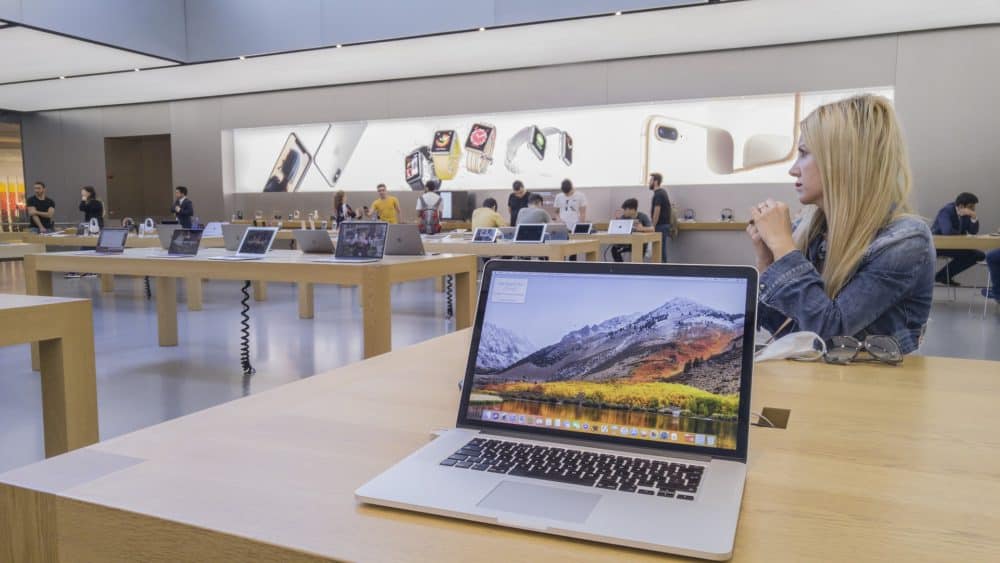Accidents are out of our control, and so is water damage. If you spill water on your MacBook accidentally, then this can be fatal for your computer. Liquid or water damage can corrode your MacBook’s keyboard, trackpad, screen cable, and other pathways and components. In addition, it can ruin the logic board and the battery.
So, how to fix a water damaged MacBook? You can prevent the water or liquid from penetrating the computer so that the laptop doesn’t get affected at its component level. On the other hand, the mix of water and electricity can also be dangerous for the user.
What should you do to reverse water damage to your MacBook? Let’s find out!
How to Fix a Water Damaged MacBook: Step-by-Step Guide
Water or liquid damage to any electronic gadget is a safety hazard. Your MacBook isn’t an exception. The first step regarding how to fix a water damaged MacBook is to cut off the electricity. It’s not a secret anymore that something devastating can happen when water is exposed to electricity.
Therefore, disconnect your MacBook from its power or charging cable. Only then should you proceed to the next steps. However, this step applies only when your MacBook is plugged into its charger. Otherwise, you are free to start from the following steps, one by one.
1. Switch off Your MacBook
You might have spilt water on the MacBook Pro but it still works. This doesn’t mean that you can carry on with this water-damaged laptop. Instead, you need to turn off the MacBook Pro or MacBook Air, whatever you own.
Long-press the MacBook’s Power button for 5 seconds or longer until it shuts down entirely. If the Power button doesn’t work, then there are chances that the keyboard might have been affected by water damage.
Under this circumstance, you must soak up the remaining liquid or moisture from the keyboard surface. Then try to shut down the MacBook. It’s important to turn off the MacBook to make it enter its power-conserving state. Therefore, it can feed on the remaining battery until you can plug it into the charger.
Additionally, you can avoid short-circuiting.
2. Remove Peripheral Connected Devices
You may only be operating on your MacBook with connecting devices such as a mouse, an external keyboard, a USB drive, or similar peripherals. To be safe, unplug all such peripherals from your MacBook. Remove every accessory, like headphones, dongles, printers, cameras, scanners, etc., before moving on to the next step.
3. Detach the MacBook Battery
How to fix a water damaged MacBook that has a detachable battery? If it’s possible to remove the MacBook’s battery, you are quite lucky. You can save the MacBook battery from being undetected and protected from other negative impacts.
You can skip this step if your MacBook doesn’t come with a detachable battery. If you are tech-savvy, you can disconnect the internal battery from the MacBook. However, never use a metal screwdriver to detach the battery. Follow your MacBook’s user guide to open the housing, locate the battery, and remove it accordingly.
4. Dab Excess Water from Your MacBook’s Surface
In this step, you must look for excess liquid on your MacBook’s keyboard, trackpad, and other parts. A wet MacBook can be more vulnerable, and there is a high chance that the water might get seeped into the device through vents, keyboards, etc.
That’s why you should wipe out the excess and visible water from your MacBook’s accessible parts. For example, you can do the following:
- Take a paper towel or microfiber towel and soak the extra liquid.
- Pay special attention to USB ports, vents, trackpads, and keyboards while dabbing excess water.
- In case you face trouble reaching a few parts and remove the accumulated water, then take a cotton swab. Use that dry and clean cotton swab to absorb the moisture from hard-to-reach areas on your MacBook.
5. Make Your MacBook Drain its Water Properly
Drying your MacBook after water damage isn’t enough. Rather, drain your MacBook to ensure no water is left inside. Thus, you can minimise the chance of your MacBook getting corroded. Or else your MacBook can be severely water-damaged.
Can a MacBook with water damage be repaired? Yes, it’s possible, but the MacBook Air water damage repair cost may be high as it includes immense repair and replacements. Moreover, your MacBook’s performance and efficiency might be compromised if you don’t drain the water properly.
Here’s what you should follow up with:
- Make sure that your MacBook’s lid is open. Keep the laptop lid at 90 degrees.
- Turn the Mac computer upside down and place it on a sturdy surface. It’s better to place a microfiber cloth or towel below the MacBook. The MacBook should look like a tent, and the water should drip.
- Draining your MacBook will take time. So, let it rest like that for at least 24 hours. Don’t attempt to turn on the MacBook before 24 hours.
- In addition, don’t engage any specialised tool to speed up the draining and drying procedures. Ensure that you let the MacBook dry in a well-ventilated and cool area. The Macbook should air dry only.
- After 24 hours, you can try turning on the MacBook. If it turns on and looks fine, then you can carry on with the device. Otherwise, you should allow another 48-hour period for your MacBook for drying and draining.
- Resist your urge to power on the MacBook for 48 hours. Then, you can turn on the MacBook and see what happens.
6. Contact Professionals
If you have crossed that threshold period of the later 48 hours and still the MacBook doesn’t turn on, then you have to call an expert. All the above-mentioned steps are part of a DIY fix, and they might not be useful if the water has spread to the MacBook internals. If they don’t work, then it’s better to seek expert help.
The spilt water may have damaged the MacBook internally, so the MacBook refuses to turn on and function. Only a MacBook repair expert can save your device from ultimate failure. Get an estimated water damaged MacBook repair cost and damage analysis for a reliable fix.
What Should You Avoid while Fixing a Water-Damaged MacBook?
You might have checked out different DIY videos on addressing water-damaged MacBooks online. They might tell you to use a hairdryer to boost the drying process. Or, they might suggest you a rice bag where you must insert your water-damaged MacBook to avoid further damage.
According to experts, you should never try the hairdryer or rice bag hack with a MacBook. A hairdryer with any temperature setting might harm the internal parts of your Mac computer. On the other hand, rice can get stuck to your MacBook, and it can lead to different issues.
Furthermore, don’t shake your MacBook to get the water dripped out. If the water is at the hinge area, then shaking the device will force the water inside the laptop. It can reach delicate components such as the backlight film of the screen, the CPU, and more.
Bottom Line
How to fix a water damaged MacBook? You have noticed all the preliminary steps to avoid severe water damage to your MacBook. However, it’s not possible to clean and check for internal damage with the above fixes. Hence, opt for a professional to retain your peace of mind.
Additionally, the type of liquid makes a difference in case of any liquid damage. If it’s a soft drink, coffee, or other beverages instead of plain water, your MacBook can get sticky and more vulnerable to damage. Contact MacBook Repair India to deal with any liquid damage and get guaranteed results without downtime.