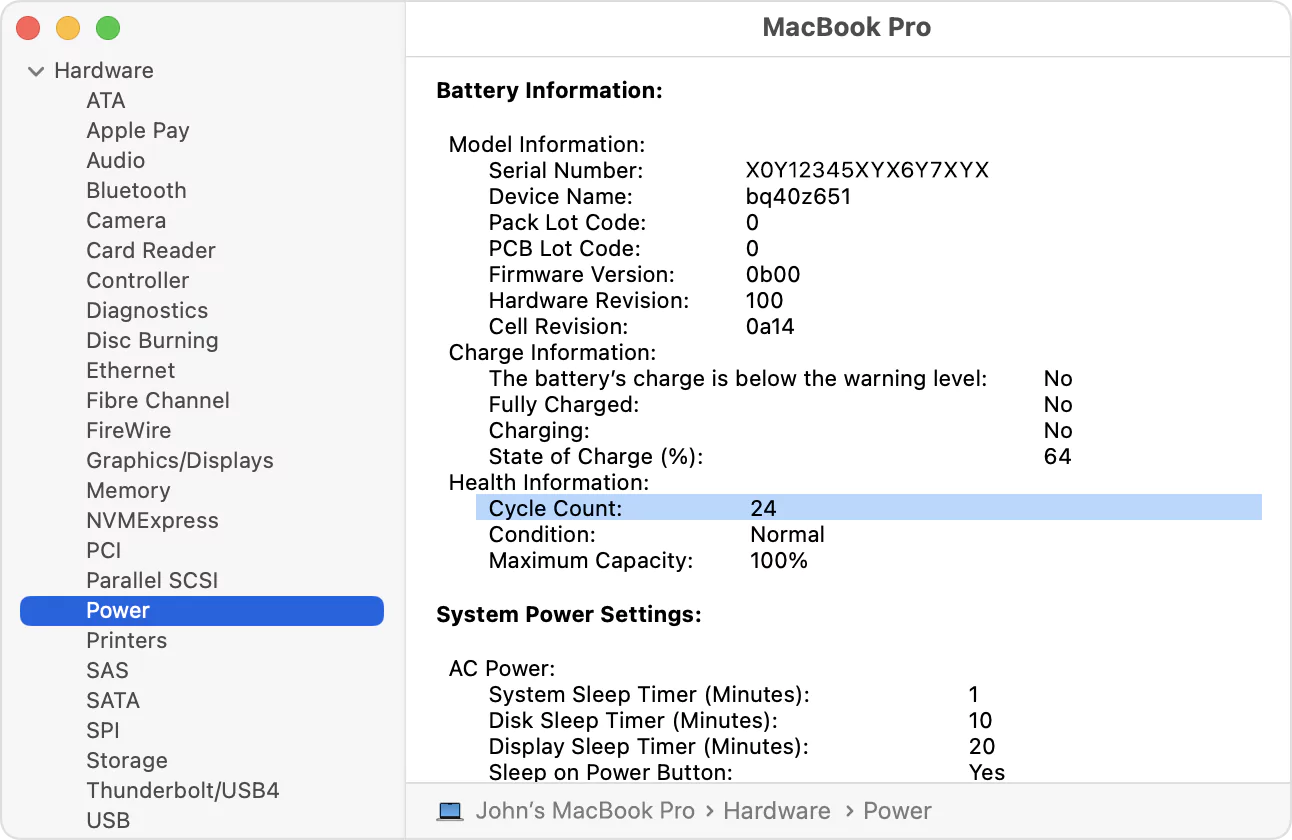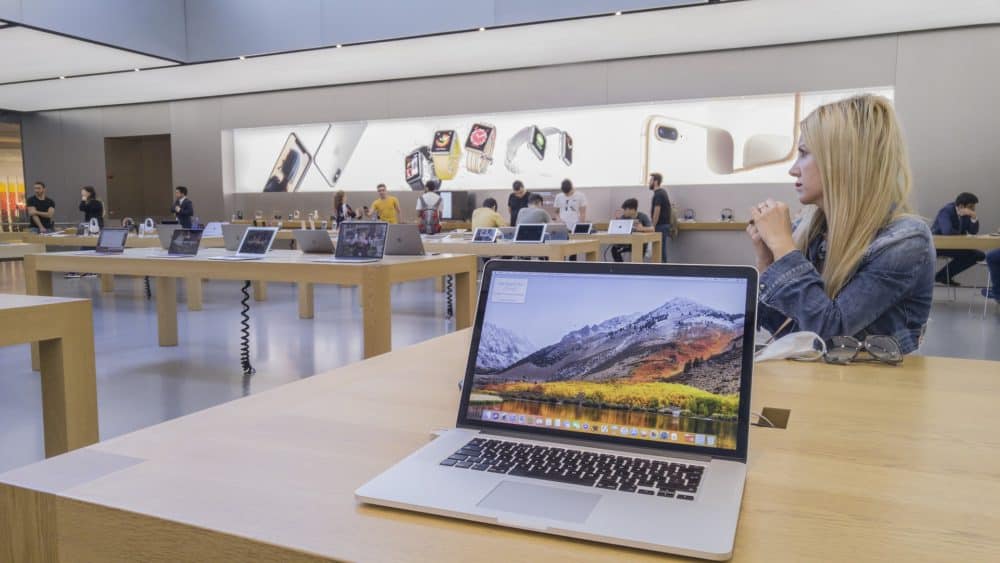All the latest MacBooks from Apple offer impressive battery life. Thanks to Apple’s silicon that handles power management, it promises up to 1000 charge cycles before replacing your Mac’s battery. However, you might be curious to check the remaining battery cycle on your MacBook for various reasons.
How to check battery cycle on MacBooks? If you are a beginner to a MacBook, then this guide is for you. The lifespan of the rechargeable battery inside your MacBook is decided by the number of charges or battery cycles it has been provided with.
Therefore, keeping a clear concept about battery cycles is necessary to understand more critical aspects of your MacBook.
Let’s get started with what battery cycles are and how you can keep an eye on them.
Introduction to Battery Cycles
A battery cycle of any rechargeable battery refers to the entire process of charging the power component up to its 100% and discharging all the power. For instance, you charge your MacBook battery up to 100%, and eventually, you use the device until the battery degrades to 0%. That’s one complete battery cycle.
Now, the battery cycles can be only recorded how you drain the power from 100% to 0%. It can take a few hours or a few days. How to check battery cycle of MacBooks? Before that, you should learn how many battery cycles your MacBook has come with. All MacBook batteries come up with limited charge cycles.
After that, their performance starts diminishing, and the battery can’t hold the power as expected. As a result, you might have to replace the battery after checking the charge cycles. Modern MacBooks can offer up to 1000 battery cycles before they require a battery replacement.
How Many Battery Cycles Do MacBooks Offer?
An estimated lifespan or the number of battery cycles can vary from one MacBook to another, depending on its model and year. Older MacBook Models from 2006 to 2009 used to deliver a maximum battery cycle of up to 300.
Whereas the latest MacBook Pro models released in 2021 and 2022 can last up to 1000 battery cycles. Some MacBook models can offer a max cycle count of up to 500.
According to the official Apple guide, we have mentioned a few MacBook models and their corresponding max cycle counts below:
- MacBook Air (Late 2008), MacBook Pro (Early 2008), MacBook (Late 2006, Mid 2007, Early 2008, Mid 2009) – 300 battery cycles
- Apple MacBook Air (Mid 2009), MacBook Pro (Late 2008), MacBook (Late 2008) – 500 battery cycles
- MacBook Air (Late 2010, Mid 2011, Mid 2013, Early 2014, 2018, M1, M2), MacBook Pro (Early 2009, Mid 2009, Mid 2012, Mid 2014, 2017, M1, M2), MacBook (Late 2009, 2015, 2016, 2017) – 1000 battery cycles
In addition, Apple confirmed that MacBook Pro batteries could hold 80% of the total charging capacity for the above charging cycles count. However, your MacBook won’t completely die once it reaches the anticipated cycle count, and it can still hold charge and function. Yet, you can notice a drop-off in the battery performance.
The affected MacBook might not stay active without being plugged into the charger. Moreover, the device might take forever to charge itself.
How to Check Battery Cycle on MacBook?
So far, you have seen what MacBook battery cycle count is and why it is important to keep track of it. You can figure out how many charging or battery cycles your MacBook has consumed by now. The estimate will give you an idea of whether your MacBook requires a battery replacement.
Let’s learn how to check battery health on MacBook Pro or MacBook Air models:
- Start by holding the Option key from your MacBook keyboard. Now, click the Apple icon from your Mac menu bar or the upper left corner of the screen.
- After that, select System Information.
- You can notice a window in the Hardware section under System Information. Now, navigate to the Power option in the left panel of Hardware and click on it.
- Afterwards, check out the Health Information section. Below that, you can notice the cycle count that your MacBook has gone through.
Therefore, identify your MacBook model and year to know the actual battery cycles provided. In that way, you can track how much battery efficiency has been used so far and what has been left.
MacBook Battery’s Health Condition
How to check battery health on MacBook Air and take action accordingly? Below the total cycle count of the MacBook specified under System information, you can notice another battery attribute called Condition. Inspect the Condition term if you are concerned about your MacBook battery’s health.
Apple has introduced 4 conditions to describe the battery health of any MacBook. Here it follows:
- Normal – The MacBook battery should run completely fine even if left with a small number of battery cycles.
- Service Battery – This seeks the attention of the user. Something may be wrong with the MacBook battery, and you must get a service for the MacBook battery.
- Replace Soon – This means that the battery has gone through the anticipated cycle count. It still can function, but it might be facing issues while holding a charge, and it drains power soon enough. You need to replace the Mac computer’s battery soon.
- Replace Now – The MacBook battery cannot perform, and you should replace it now. Your MacBook can’t run anymore without being plugged into a power source at this stage.
Check out the battery condition before you make any drastic decision about your MacBook battery. On the other hand, you can quickly eye a few important aspects of your MacBook battery just by clicking the battery icon from the menu bar.
How to Enhance the Battery Life of Your MacBook?
Extending the cycle count can help you manage your MacBook’s battery life. As a responsible Mac user, you can protect your battery, and your Mac won’t require a battery replacement soon. You have already learnt how to check battery cycle on MacBooks.
Now, we will guide you through how to make your Mac last longer. Thus, your Mac won’t deplete one cycle count easily and will stay longer than estimated. Here’s how you can optimise your MacBook battery life:
1. Dim Your Mac Display
Any battery loses most of its power in lightening the display. To minimise drainage, you must keep the display as dim as possible. Lower the brightness of your MacBook display. Make sure that the display should be good for your vision.
An optimised display will use less power from the battery. MacBooks offer an option to reduce the screen brightness when the device runs on battery power and is not plugged into an AC power source. Turn on that option whenever you want to stream video on your MacBook.
2. Turn off Keyboard Backlights
You don’t require keyboard backlights to be illuminated all the time, and it’s better to kill them when you don’t need them.
A backlit keyboard helps you type in the dark. Otherwise, you can disable it in the following way:
- Click on the Apple icon and navigate to System Preferences.
- Next, select Keyboard and stay on the Keyboard tab.
- Tick the box next to the option, ‘Turn keyboard backlight off after [seconds/ minutes] of inactivity’.
- Adjust the timer between the range from 5 seconds to 5 minutes.
You can also check the box beside the option ‘Adjust keyboard brightness in low light’ for optimised performance.
3. Keep your MacBook Updated
What is a good battery cycle count for MacBook Pro? Most MacBook Pro models offer a cycle count of up to 1000. The total count depends on your usage and how you keep the Mac battery optimised. However, updating your macOS will keep your battery fine by adding security features and eradicating bugs.
Here’s how you can update your MacBook’s operating system:
- Go to the Apple menu and click on it to explore.
- Go for System Settings on newer devices or System Preferences on older devices. Enter the General section and opt for System Update if you choose System Settings. Otherwise, continue with Software Update directly.
- Wait until your MacBook fetches update information. Click the Install button if your Mac computer finds a compatible update.
4. Disable Bluetooth when not Required
Do you use a Bluetooth mouse, keyboard, or any other device with your MacBook? Keep your MacBook’s Bluetooth connectivity active when you need it. Or else, ensure that you turn off the Bluetooth option.
Click on the Bluetooth icon from the menu bar and turn it off. Alternatively, click the Control Centre icon and toggle off the Bluetooth connection. Follow the last step if the Bluetooth icon is not on the menu bar.
More Troubleshooting Steps
You can quit background applications that are unnecessary to save more power. On the other hand, you should remove accessories from your Mac once you are done. Additionally, monitor your Mac’s performance by looking at battery percentage, battery health, and overall cycle count.
Hopefully, the guide on how to check battery cycle on MacBook helped you. If you face battery problems on your MacBook Pro, Air, or any other variant, contact Macbook Repair India. They offer guaranteed solutions at affordable prices for all MacBook models.