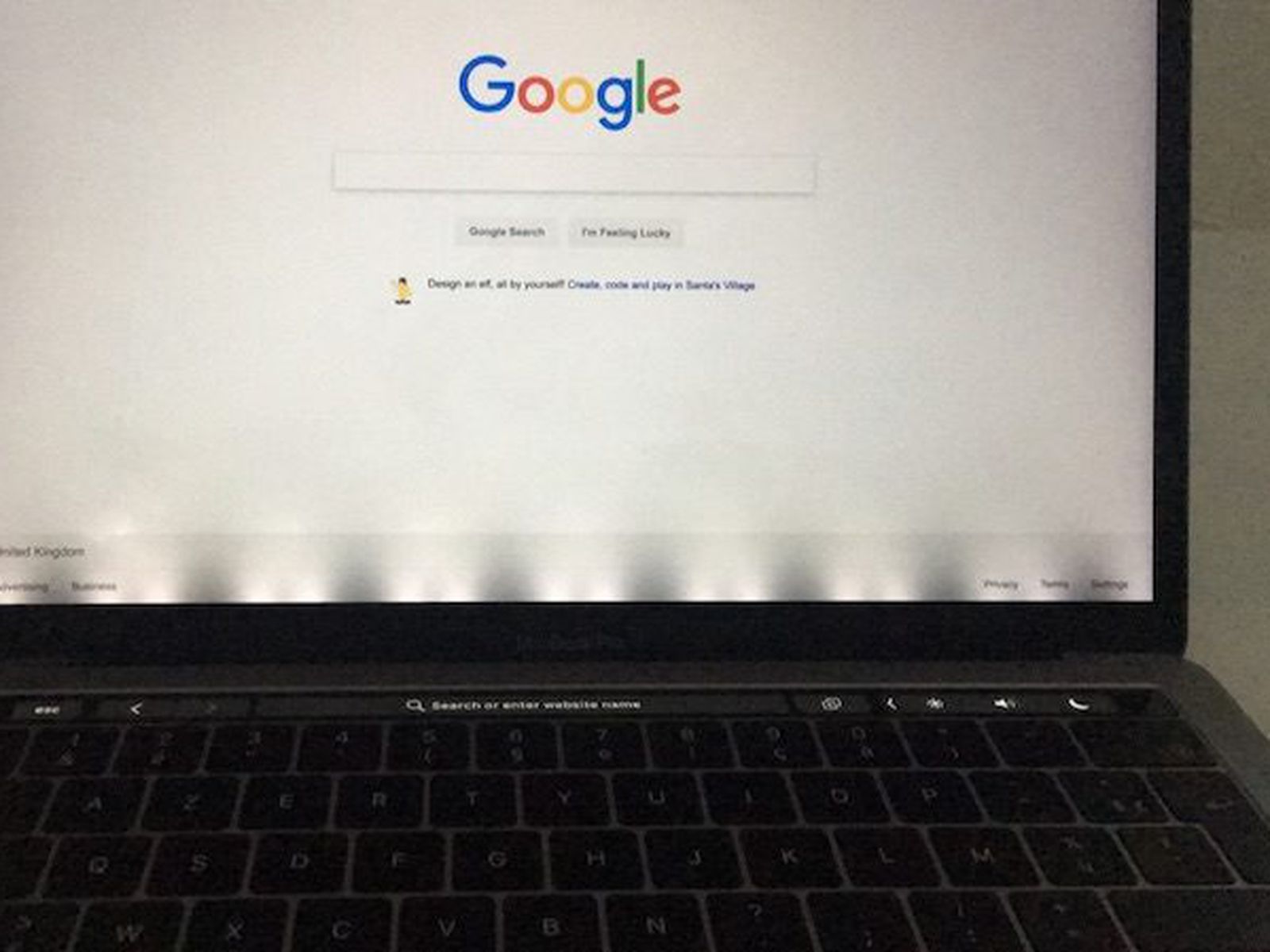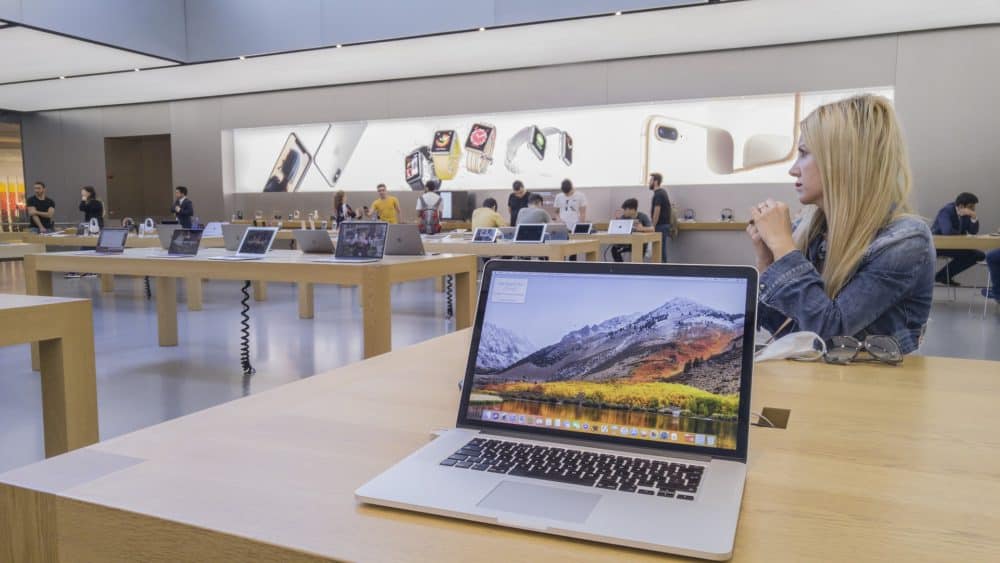A malfunctioned display flex cable causes the flex gate issue on MacBook Pro. What is this cable’s function? It connects the Mac laptop’s display to the logic board. Flexgate issues occur when you exert excess pressure when opening the laptop lid at a certain angle.
So, how to fix flexgate MacBook Pro issue without an expert’s help? Resolving this display issue is straightforward. All you need to do is locate the flex cable and replace it to resolve the flexgate problem.
However, not all the MacBook Pro models use the same flex cable. Hence, you must check the flex cable size or type when installing it on the laptop. Otherwise, using an incompatible flex cable can generate complicated display problems.
Let’s check the possible causes and solutions for MacBook Pro’s flex gate issue:
Why Does Flexgate Occur in the Old MacBook Pro Models?
Users reported that the flex gate issue mostly occurred in the MacBook Pro released between 2016 and 2017. The flex cable Apple used in these old Mac laptops is fragile and can become damaged over time.
Your MacBook Pro shows a dim or flickering display due to flex gate problems. Using the laptop will be easier by replacing the faulty flex cable. Now, the question is, how does a MacBook Pro flex cable damage? It happens due to continuous Mac laptop lid closing and opening.
MacBook Pro users have widely complained about the flex gate issue in the Apple support community forum. The company has introduced a backlight repair program after acknowledging the display problem. The best part about this program is it offers flex cable repair service for free to the affected MacBook Pros.
Is It Possible to Resolve the MacBook Pro’s Flexgate Problem?
Micro-soldering the MacBook Pro’s flex cable with a small cable can eliminate the flex gate problem. Why should you micro-solder another replacement cable? It reduces the stress on the Mac laptop’s flex cable and adds an extra protection layer.
Many experts recommend micro-soldering display cables to prevent screen glitches. Micro-soldering a small cable to the existing one increases its length, making it less vulnerable to damage. Removing a smaller Wi-Fi antenna cable portion can also reduce the chances of the flex cable getting damaged.
MacBook Pro Models Where Flexgate Problem Occurs
Do you have a 13-inch MacBook Pro that Apple manufactured in 2016? You might have encountered the flex gate problem. Besides, the 15-inch Intel-powered MacBook Pro generates this problem due to manufacturing defects.
Here are the MacBook Pro models where you can encounter the flex gate issue:
- 13-inch MacBook Pro (A1708 model)
- 12-inch MacBook Pro (A1707 model)
- 13-inch MacBook Pro (A1706 model)
4 Signs that Indicate MacBook Pro’s Flex Cable Failure
Detecting your MacBook Pro’s damaged or broken flex cable is easy. The Apple device generates critical technical issues when the flex cable stops working. For instance, your Mac laptop screen will turn black and won’t display any pictures or text.
Here are the other screen issues you will experience in the MacBook Pro for the faulty flex cable:
1. Blank MacBook Pro Screen
Your MacBook Pro’s flex cable can become loose for opening and closing the lid repeatedly. The Mac screen will display pictures when you slightly open the laptop lid. However, the display might become blank if you fully open the lid.
2. Stage Light Error
The stage light issue occurs in the old MacBook Pro models when there is an issue with the flex cable. This issue indicates the flex cable is not fully broken; some of its parts are damaged.
A bright or stage light appears on the screen for the wear and tear in the flex cable. A distorted or discoloured image appears on the screen for the partially broken flex cable. Replacing or micro-soldering the flex cable can fix this stage light error.
3. Display Glitches
A broken flex cable can cause critical display glitches in your MacBook Pro. Sometimes, the Mac device shows negative colours on the screen of the faulty display cable.
Moreover, Many 13-inch MacBook Pro users noticed a particular colour tint for this cable. Do you see vertical patches of different colours and brightness on the screen? It indicates that the Mac system’s flex cable is damaged and needs replacement.
Easy Steps on How to Fix Flexgate MacBook Pro Issue
Unfortunately, Apple’s backlight repair program is available only for the 13-inch MacBook Pro models released in 2016. Hence, you’re not eligible for this program if you have a 15-inch MacBook Pro.
Do you want to repair the faulty flex cable on your own? Follow these quick steps on how to fix flexgate MacBook Pro issue:
1. Make the Workspace Clutter-Free
Decide where to want to replace or repair your MacBook Pro’s flex cable. Remove the obstructions and unwanted items from the workspace. Choosing a place with a flat surface will be the best when fixing a faulty laptop cable.
2. Turn off Your MacBook Pro
Unplug all the cables that are connected to your Mac laptop. Do you connect a secondary monitor with the MacBook Pro? Disconnect it as well and remove the internal battery to prevent accidental damage.
3. Identify the Flexgate Problem
Inspect your MacBook Pro’s display thoroughly and check if it has any signs of damage. The problem lies in the device’s flex cable if the screen causes discolouration issues or shows distorted images.
4. Unmount the Mac Laptop’s Cover Plate
Check where the MacBook Pro’s cover plate screws are located. Remove them using a flat-head screwdriver to access the interior parts. Ensure to keep all the screws in a secured place, as you will need them later to attach the cover plate.
5. Look for Wear and Tear
Do you have a flashlight? Use it to check if there is any sign of damage on the cable connecting the display to the logic board. If yes, you must repair or replace it immediately to resolve the flex gate problem.
6. Locate the Flex Cable
Finding the flex cable in a 15-inch MacBook Pro (2016 and 2017) is easy. You can locate it between the Apple laptop’s display and the logic board. It looks like a ribbon cable which attaches two essential MacBook Pro components.
7. Safely Remove the Flex Cable
Disconnect the broken MacBook Pro flex cable from the logic board carefully. You can remove this display cable from the Apple laptop easily once disconnected. Ensure not to exert excess pressure when removing the cable, leading to unpreventable damage.
8. Replace or Fix the Flex Cable
Install a brand-new flex gate cable for your MacBook Pro. Ensure the display cable is thatched securely and is not loose. Besides, you must connect the flex cable to the logic board and the Mac display properly to avoid screen glitches.
9. Reattach Your MacBook Pro Cover Plate
Mount your 15-inch MacBook Pro’s cover plate screws accordingly after the flex cable replacement. Don’t put excess force when tightening the screws. You must handle these screws of components like the screen delicately. Also, mount all the screws required to reattach the MacBook Pro laptop’s cover plate.
10. Clean up the Workspace
Remove the excess cables or screws from the workspace and keep them in a safe location. Additionally, you must check if you left any screws over the MacBook Pro keyboard. Don’t put heavy objects over the Mac laptop lid after replacing the flex cable.
11. Test the Mac System
Double-check all the cable connections you made before turning on the MacBook Pro. Press the power button and opt for a quick test run to ensure the device runs without flex gate problems. However, the flex cable might be misaligned if the display error persists.
MacBook Pro Models Eligible for Apple’s Backlight Repair Program
Apple doesn’t offer free backlight repair service to all MacBook Pro models. The service is only available for two 13-inch MacBook Pro models released in 2016. Do you have the 13-inch MacBook Pro laptop with 2 Thunderbolt 3 ports? You’re eligible for this Apple program.
The 13-inch MacBook Pro with 4 Thunderbolt port laptops is also eligible for this scheme. Visit the nearby Apple store if you own any of these two MacBook Pro models. Fix the Mac device from a reliable Apple product rapport centre if your laptop isn’t eligible for the program.
How to Know if Your MacBook Pro is Eligible for the Free Backlight Repair Program?
Don’t contact the Apple support team to check whether your MacBook Pro is eligible for the backlight repair program. Access the Mac device’s Apple menu instead and click “About This Mac”.
You will get the MacBook Pro’s serial number and other required details. Do you see A1708 or A1706 in the MacBook Pro’s model number section? Your Mac laptop is eligible for the backlight program.
Back up the important data before repairing your laptop’s flex cable from an Apple service centre. Connect with the MacBook Repair India experts if your MacBook Pro is not eligible for this free repair program. They charge a minimal service cost for repairing the faulty MacBook Pro flex cable.