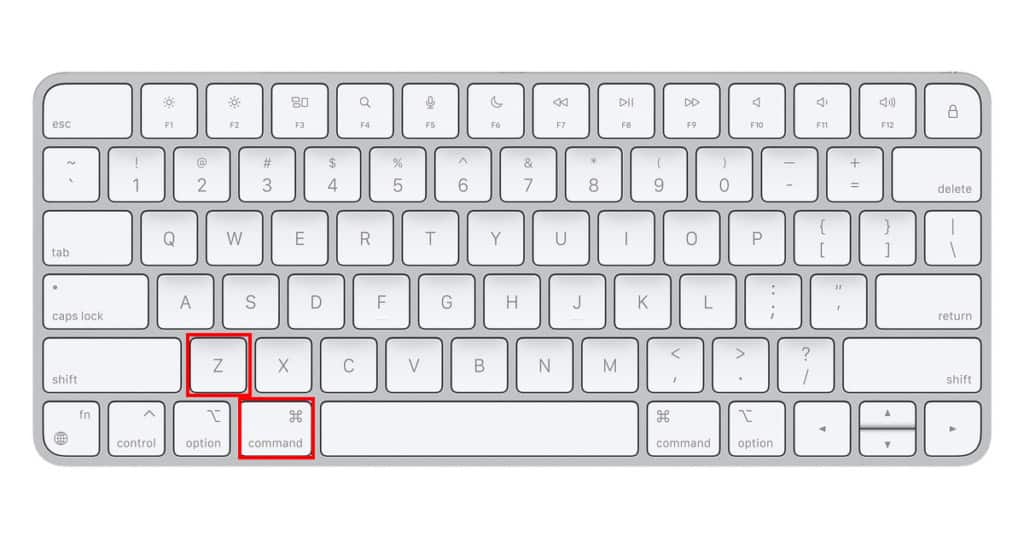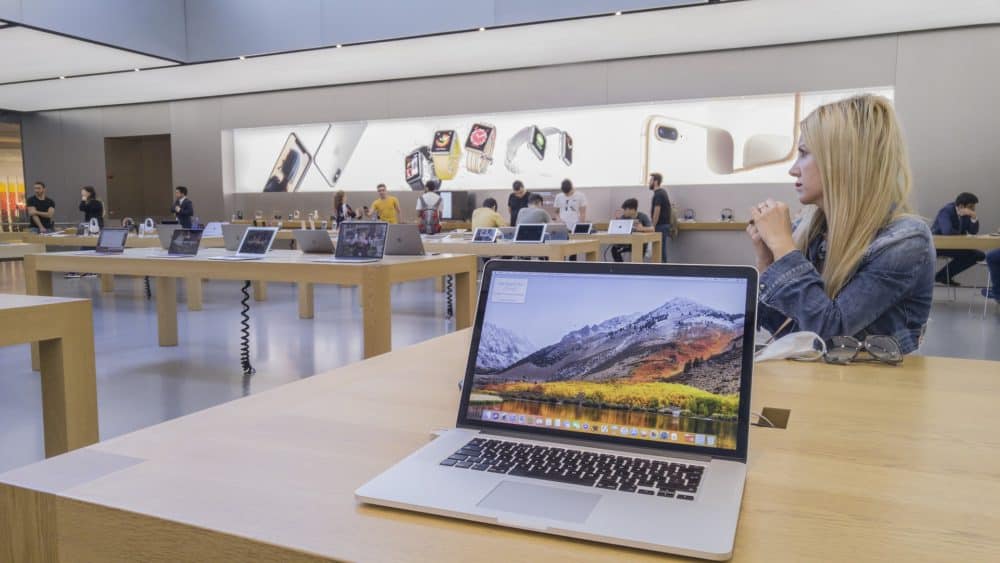Typing an incorrect word or letter is quite normal on an email, document or note. Use the MacBook’s built-in Undo feature in such instances to remove the wrong comments/words instantly. A keyboard shortcut is also available for the users to undo an action.
Have you recently bought the M2-powered MacBook Pro? You might be looking for the answer on how to undo in MacBook. The steps to undo recent actions may vary from one app to another.
The keyboard shortcut won’t work in all the MacBook productivity apps. Hence, you must know the easy ways to undo an edit on files or images. Moreover, Mac laptop users can restore the deleted folders using the Undo feature.
Let’s learn when and how to use “Undo” in your MacBook Air or Pro:
When Should You Use Your Mac Laptop’s Undo Feature?
Knowing when to use the Undo feature is essential when accessing a Mac laptop. You must use it if you notice a typing error in the Pages app. Did you draw a line mistakenly in Photoshop? Open the menu bar and click “Undo” to fix mistakes easily.
You will find the Undo feature in most of the MacBook apps. You’re cancelling the last action when using “Undo”. It helps Apple laptop users to restore something to its previous state. Many users tend to confuse “Undo” with “Redo”, but they work differently.
Redo lets you repeat your last action on the documents or files. However, MacBook’s Undo feature reverses a previous action. You can find these two features in all the MacBook Pro and Air models available in the market.
How to Undo in MacBook using the Edit Menu?
Perform an Undo using the Mac laptop’s Edit menu- the easiest way to restore the recent changes. Click on the Apple icon from the MacBook Home Screen and select “Edit”. A drop-down menu will appear with an options list. Locate “Undo Typing” to cancel all the recent changes.
Where will the Undo option in the Edit menu be useful? You must use it when moving a wrong document to a Mac folder. Access the Edit menu to undo a text on the apps. However, your MacBook’s Edit menu’s Undo feature has certain limitations.
The Undo option will be unavailable when restoring a video, folder or picture to the Trash folder. You might try to find Undo in the Edit menu after accidentally deleting a file. Apple doesn’t allow users to retrieve deleted files using “Undo”.
MacBook users must drag the file from the Trash folder to restore it. Additionally, they can use the keyboard shortcut to repeal their previous action. Restart your Mac laptop if the undo keyboard shortcut doesn’t revoke your changes.
How to Undo in MacBook using a Keyboard Shortcut?
Apple lets you undo your last actions on MacBook using a keyboard shortcut like Windows devices. Command and Z are the keyboard combinations to indo a word on a Mac laptop.
All you need to do is press and hold these two keys simultaneously to remove the incorrect word from the document. However, this Mac undo keyboard shortcut only cancels the last changes and press the Command and Z keys multiple times to undo the other previous changes.
It’s important to mention that the Mac’s undo keyboard shortcuts also work in third-party apps like Word. Alternatively, you can use the app’s built-in Undo option to restore the latest edition of the documents.
Did you accidentally undo a recent change on the document? Press and hold the Shift, Command and X keys simultaneously to redo the changes.
Is the Undo Keyboard Shortcut not Working on Your MacBook? Try Out These Easy Fixes
Your MacBook’s Undo keyboard shortcut won’t work in all applications. For instance, the Command and Z key combo can be used in TextEdit. Users can’t also undo a closed tab on Mac’s built-in browser – Safari.
However, the Undo keyboard shortcut might only work for some reasons, like outdated OS. Thus, you must install the latest macOS for your Apple laptop to resolve the problem. Rebooting the MacBook Air or Pro can also fix this keyboard shortcut issue.
Did you disable the keyboard shortcut option on MacBook? It can be another reason why the Command and Z shortcut isn’t working when undoing a text. Enable your Mac laptop’s Undo keyboard shortcut by following these steps:
Click the Apple icon from the menu bar and select “System Preferences”.
Choose “Keyboard” from the System Preferences window and tap on “Shortcuts”.
Scroll down to the “Command and Z” keyboard shortcut and put a tick mark next to the box to enable it.
How to Undo in MacBook using an App’s Menu Bar?
Most Mac apps have an Undo option in the menu bar, which can be used to cancel the recent changes you made. So, how can you undo a text or image from an app’s menu bar? Click the Edit option from the menu bar to revert your last action.
The app’s menu bar displays what you can undo on the file or document. For instance, you will see the “Undo Crop” or “Undo Close Tab” option in the menu bar. MacBook users can use the menu bar’s undo option multiple times, like the Command and Z keyboard shortcut.
Can You Undo the Caps Lock in MacBook?
Ever typed a whole paragraph on a document with Caps Lock on? Undo the Caps Lock without deleting the paragraph. Apple lets MacBook users convert the paragraphs from uppercase to lowercase with “Undo”.
Select the paragraph that you want to convert in the editing app. Right-click on it and navigate to “Transformations” from the menu. Choose the text format – uppercase, lowercase or capitalise to undo the recent changes.
Can You Undo a Cropped Picture on Your MacBook?
Many MacBook users look for the answer to whether they can retrieve the original cropped image after editing it. Fortunately, you can undo a photo crop and make other changes on an Apple laptop.
How to revert the image that you cropped on your MacBook? Use the “Revert To” option to undo the edited picture. However, this function is unavailable in your MacBook’s Photos app.
Hence, you must open the picture in the Preview app to restore its original version. Head towards “File” from Preview’s menu bar and scroll down to “Revert To”. You can also find the previously saved photo version in the menu bar.
Additionally, the Preview app shows the cropped all picture versions in the menu bar. Select “Previous Save” from the menu bar to restore the previously saved image version. Click “Browse All Versions” to check the reverting options available for the picture.
Is There Any Other Way to Restore the Cropped Picture’s Previous Versions?
The Preview app will display the edited picture version on the left and the unedited version on the right. Choose the original version, locate “Restore”, and tap on it. You can now share and access the restored picture to the Photos app on your MacBook.
Does the Undo Feature Work in a Mac laptop’s Photos app?
The Undo feature is available in most picture and video editing applications and also works well in MacBook’s built-in Photos app. Users can easily undo the last changes they have mistakenly made in this app.
Go to the Edit menu if the Photos app opens the file. Select “Undo” to revert the past edits on the Mac file. However, you can’t undo an action once you close the file.
No matter how often you click “Undo”, it won’t restore the previous photo file version if you close it accidentally. So, ensure to use this function while you are working on the picture. Otherwise, restoring its earlier versions won’t be possible.
What Can You Undo in MacBook’s Photos App?
The Photos app lets you perform specific undo actions like Undo Add Retouch. Mac users can also undo the selected photos’ black-and-white versions and undo the image’s light with this feature.
You can undo the photo files in reverse order in this built-in Mac app. Moreover, you can restore all the changes you made in the pictures on Photos. Tap on “Done” after making the recent change and go to “Edit”. Select “Undo Edit” to revert the previous changes in one go.
Did you click the “Undo” button mistakenly? Redo the photo edits by clicking “Edit” and choosing “Redo” from the menu bar. Furthermore, you can use the default keyboard shortcut for redo – Command, Shift and Z.
Can You Undo Your Actions in Notes on a MacBook?
Cancelling your actions in Notes is easier than in Mac apps like Photos or Preview. Users must press the Command and Z keys simultaneously to undo the previous changes. Additionally, you can access the menu bar and select “Undo Typing”.
However, the Undo feature in your MacBook’s Notes app might not work sometimes. Click the “x” icon to close the app and re-access it after at least 2-3 minutes. Write something on Notes and press the Command and Z keys simultaneously. Contact MacBook Repair India immediately if the Undo function is still not working.