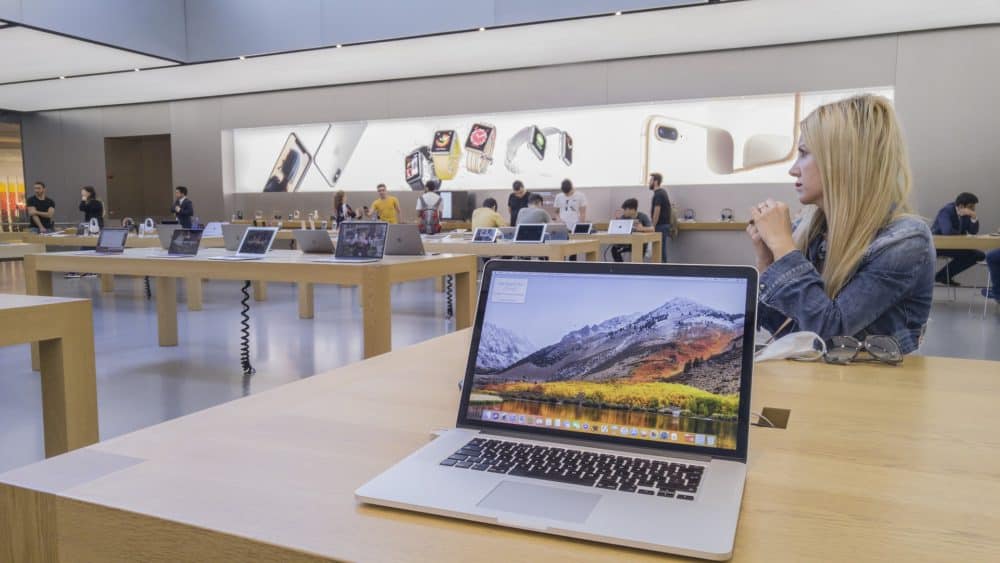An upside-down question mark is mandatory for expressing queries in Spanish. Mac users might find the Spanish keyboard easily from the global keyboard sign. However, a handful of Mac users have reported that they have been facing difficulties with forming an upside-down question mark Mac.
If you want to learn how to insert an inverted question mark on your Mac, then this guide will assist you. Now, you can say goodbye to your Spanish typing experience on Mac with this simple and easy-to-understand guide. Let’s get started.
Why do You Require an Upside Down Question Mark Mac?
The concept of an inverted question mark might sound ridiculous to those who haven’t come across the Spanish language. In Spanish, you have to initiate an interrogative sentence with an upside-down question mark.
Therefore, you have to learn how to insert such an upside-down question mark Mac if you want to type Spanish fluently. Apart from the Spanish language, you might come across the use of the inverted question mark in older language standards, such as the Galician language.
On the other hand, there is no specific dedicated key for entering an upside-down question mark on your Mac device. But, there is a way to enter it through your regular Mac keyboard.
Let’s find out how you can type an upside-down question mark on your Mac:
How to Enter an Upside Down Question Mark on your Mac?
We have found two ways to make this happen. You can use any of them and continue your experience with typing Spanish using your Mac device.
Use the Spanish Keyboard
It’s time-consuming and hectic if you have to switch between Spanish and other language keyboards now and then. In case you are going to type in Spanish only from now on, then you can enable the Spanish keyboard. Additionally, you can easily access the upside-down question mark at the beginning of any query.
Since you have to toggle between the Spanish and the regular keyboard, you have to clock the Apple icon from the top-left corner of the screen. Choose System Preferences from the drop-down menu.
Next, locate the Language & Region option from System Preferences. Click the option and find the Keyboard Preferences. This will assist you to add another keyboard for a specific language.
Check the box right next to the ‘Show input menu’ option. Checking the box will let you add a toggling switch and it will make the switch easier and you can switch between languages with a few clicks.
Next, you need to click the + sign. Locate Spanish from the list of available languages. While selecting, go for the Spanish – ISO option. Hit the Add tab on the screen. Now, you are able to use a Spanish keyboard on the on-screen keyboard.
And, an inverted question mark should reside just next to a normal question mark. Or, you can use the keyboard shortcut of Shift and + to directly input an inverted upside down question mark. This doesn’t require bringing up the virtual r on-screen keyboard.
Alternative Way: Use a Combination of Keys
Switching from one language keyboard to another might seem frustrating. After all, it’s just an upside question mark on your Mac. Hence, you can try a shortcut way to enter an upside down question mark Mac. Make sure that you have selected the English keyboard before you proceed with the following steps:
- Open the program or text editor on which you have to type in the inverted question mark. It can be a Word application or Text Edit, whatever you prefer.
- Now, use your built-in keyboard. You can notice that your Mac keyboard has a regular question mark or the ? sign. Now, use the keyboard shortcut with the following keys: Option, Shift, and the regular Question mark.
- It will let you come across the ¿ on the virtual keyboard. Press it and here you go.
Now, you can use the keyboard shortcut every time you want to enter an upside down question mark Mac.
An Off-Beat Process to Enter An Upside Down Question Mark on Mac
If you want the process to be non-messy and simple, then you can try this instead of the above two methods. You have to simply copy that punctuation from the internet and paste it into your text or document.
This is a genius idea and you need not make any changes to the language keyboard. Just ensure that you change the font and layout of the inverted question mark if it carries any other form other than that what you’re using currently.
Conclusion
Hopefully, this helped you in entering an upside-down question mark on your Mac device. Well, you can switch between other languages as well and you need not install a particular application for this. It’s easy to type in the required punctuation or character when you know the right keyboard shortcut. For more help regarding Mac devices, contact MacBook Repair India today.