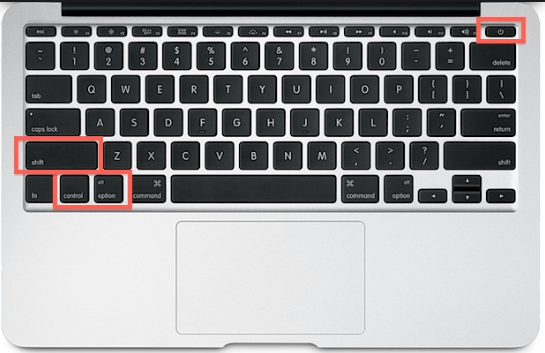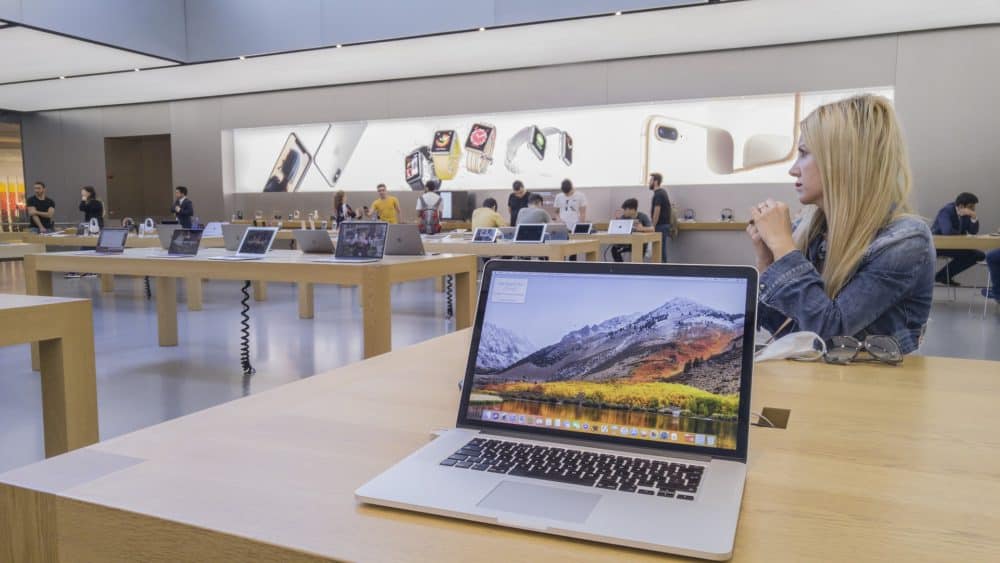After pressing the power button several times, the MacBook is dead and not turning on. Most users think this issue occurs due to the insufficient power of the laptop. However, an outdated macOS could trigger this problem in Apple laptops.
The Mac device won’t also turn on if it has a faulty power button. Try to replace this key at the earliest possible to solve the problem. If that doesn’t work, check the MacBook Pro’s battery.
A damaged or dead battery can prevent the laptop from turning on. Thus, opt for an immediate battery replacement to use the device again.
Still the MacBook Pro dead and not turning on? Check the following reasons and apply the troubleshooting tips to fix the issue.
What Causes the MacBook Pro Dead and Not Turning on Error?
Nothing can be more inconvenient than finding the MacBook Pro dead. But, do you know when this Apple product displays a black or blank screen? This error often occurs due to a faulty power cable or adapter.
Loose power cords can also prevent the device from turning on if it has a low battery. Therefore, every Mac user should check the power connection in the first place. Moreover, a faulty power connector can also trigger this problem in the MacBook Pro.
A water-damaged logic board can block the laptop from turning on. Repair it with a professional’s assistance to turn on the Mac laptop. Try a different power outlet to connect the MagSafe charger and check if that works. If you are experiencing the same problem, try out the solutions discussed.
What to do when the MacBook Pro Dead and Not Turning on?
MacBook Pro can last up to 6-7 years, and it can generate technical issues after that. Sometimes, you might notice the device isn’t turning on when unplugged from the charger. Besides, it may fail to turn on even when the laptop is fully charged. Usually, this occurs due to a drained battery. Change this MacBook Pro unit immediately to power on the device without glitches.
Many users buy a new device when the existing MacBook Pro refuses to turn on. However, you should never do that in the first place. There are many ways to fix this power issue; try them first.
Here are a few effective solutions which can resolve the problem:
Check the Power Resources
The latest MacBook Pro models come with a MagSafe charger. You need to connect one end of the lightning cable to the adapter. You need to plug the other end into the Mac’s charging port to power up the device. If the lighting cable is loose, the laptop won’t charge and will remain dead.
Remove the cable from the Mac device’s port. Wait a few seconds and reconnect it to the laptop’s charging port. Turn on the power switch and check if the device is charging. The charger is working properly if you get the “battery” icon on the Mac screen. However, if the display remains black, consider replacing the adapter.
Should You Replace the Adapter to fix this MacBook Pro issue?
The MagSafe charger’s light turns green when connecting it to the laptop. However, if this light is off, you might use a malfunctioned adapter. Replace it in such instances to solve the MacBook Pro issue. Moreover, the laptop will fail to charge if it has a damaged port. Repair the charging port with an expert’s help to turn on the laptop.
Reset the SMC
Is the MacBook Pro dead and not turning on? Resetting the SMC can fix the MacBook Pro’s power-related issue. Plugin the power cable into the adapter and connect it to the laptop. Hold the Shift, Ctrl, Option and Power keys simultaneously. Release the Shift, Control, and Option key after 10-12 seconds.
Don’t release the Power button until you notice the Apple logo. The MacBook Pro will restart in a few seconds, and you won’t further experience any power issues. However, the M1-powered MacBooks don’t have a System Management Controller feature. It indicates you can’t reset the SMC to eliminate this critical issue.
Reset the PRAM/NVRAM
Incorrect PRAM or NVRAM settings can prevent the MacBook Pro from turning on. Thus, reset the laptop’s memory settings to resolve the startup issue. Press the Command Option, P and R keys together to reset PRAM/NVRAM.
Do you use an old MacBook Pro model? Then, press the Command, Alt, P and R keys instead to turn on the device. Release these keys when the MacBook Pro reboots. Go to the home screen, open any app and check if the Mac laptop is turning off. If the error persists, press these keys twice to perform the PRAM/NVRAM resetting process.
Can You Reset the NVRAM of the M1-powered MacBook Pros?
The MacBook Pros with M1 system-on-chip have an NVRAM. However, it works differently than intel-powered laptops. The M1 processor features parameter memory and can’t be reset with Command, Alt, P and R key combinations.
You can check the system’s settings from the Mac’s terminal by using the “NVRAM” command line. However, these advanced MacBooks don’t allow the users to reset the NVRAM. Thus, if you own an M1-powered Mac, enable the Recovery mode to fix the issue.
Lastly, Run Disk Utility in Recovery Mode…
A faulty or corrupted hard drive can restrict the device from rebooting. Running the Disk Utility program in Recovery mode will fix the issue. Press the Command and R keys simultaneously to get into the Mac Recovery mode.
Select “Utilities”, double-tap on “Disk Utility” and choose the drive name. Opt for “First Aid” when the next window pops on the Mac screen. The disk utility will then repair the hard drive errors and solve the MacBook Pro’s power issue. If the error persists, contact the MacBook Repair India experts to fix the dead laptop.