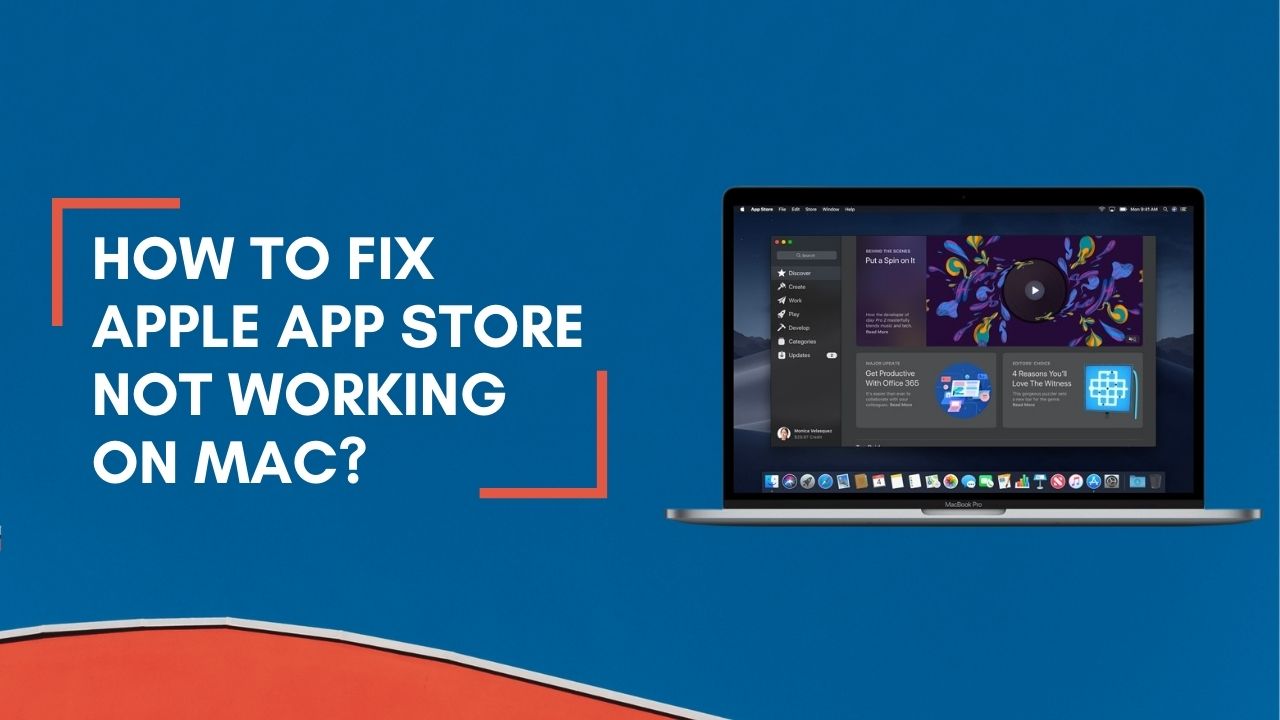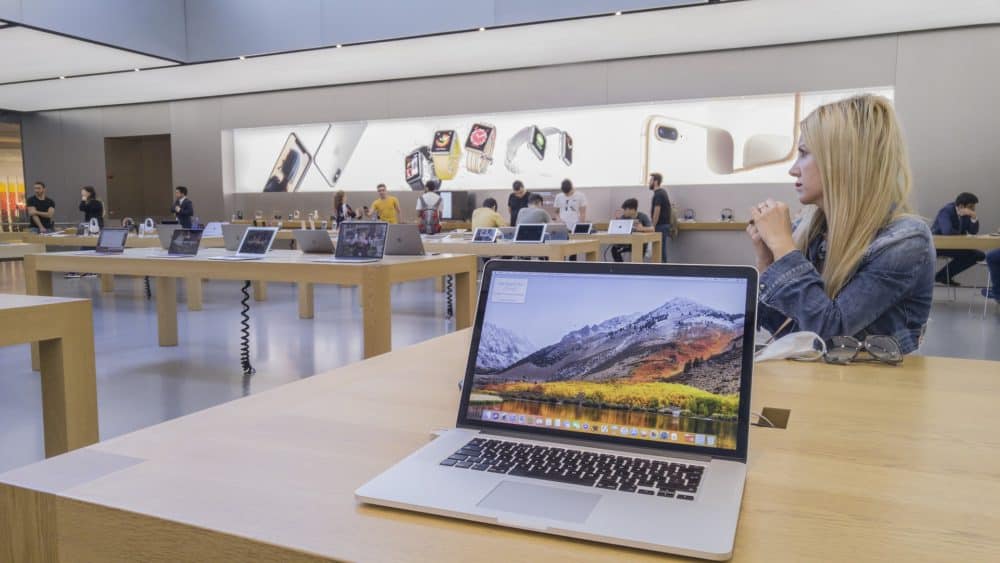The App Store is a very important feature on your Mac device. After all, you get all your favourite apps and their updates from it. You will surely face a lot of inconveniences if the App Store stops working on your Mac.
In such situations, you would want an immediate solution to the problem. If you are thinking of approaching a professional for that, you need not do that right away. Instead, you can apply certain solutions all by yourself to save some time and money.
Try out the fixes below if you do not know how to fix Apple App Store not working on Mac. This should do the trick in most cases and might offer you a long-lasting solution.
Why is the App Store not Working on Your Mac & How to Fix it?
Are you unable to view the apps available on your App Store after opening it? Then, it might indicate a problem with the internet connection. However, that is not the only possible explanation, and you must also consider some others.
Depending on which of them applies to your case, you should take the following steps:
Force Quit and Relaunch App Store
Has the App Store frozen on your Mac device? Then, you might be unable to close it using the ‘x’ icon. However, you must try that first by clicking on Quit App Store under the App Store option. If your device fails to close the app, click on the Apple menu and opt for a Force Quit. This should always work by shutting down a frozen app.
Wait for 10 seconds after force quitting the app before launching it again. Then, continue the tasks you were performing on the App Store. Do you find the app not working again? You must find and fix any internet problems you might have.
Fix the Internet Problems
Various issues associated with the internet might prevent you from using your Mac’s App Store feature. So, you must check for such problems if relaunching the app does not work. Try reconnecting to your WiFi network and check whether that does the trick. If the App Store fails to work, you must try restarting the router for a solution.
The internet problems might lie in your Mac, and there are various ways to fix that. First, you must try restarting the computer to resolve any temporary errors. You can also simply switch to a different connection to fix the problem. Updating your Mac’s system and router’s firmware can also provide a long-lasting solution.
Check the App Store’s Status
Some features of your Mac’s system might stop working due to various issues with the device. So, you must check why the App Store has stopped. Open any web browser and go to the System Status page on Apple’s official website. You can check the status of all your Mac system’s features there.
Do you find a green light next to the App Store feature? If yes, then it is working properly on your device. Otherwise, it has stopped working and restarting the device might help you get it working again.
Renew Apple ID Sign in
Problems with your Apple ID cannot fully stop the App Store from working but can cause many issues. So, how to fix Apple App Store not working on Mac in such cases? It is simple – you must sign in to your Apple ID again. You can do that immediately through System Preferences on your device. Open the Overview section there and click on Sign Out.
Enter the credentials of your Apple ID again once you have logged out. Then, exit the Settings menu and go back to the App Store. If the App Store does not work after that, the problem lies elsewhere, and you can try some more fixes.
Disconnect From VPN
While a VPN maintains your online privacy; it can also cause problems in some cases. Are you trying to browse through the App Store with VPN enabled? Then, the program will detect a different location for your device than the actual one. That might prevent you from using specific features or finding some apps you are looking for.
If your VPN is causing the problem, disabling it for a while is the best solution. So, launch the VPN and turn it off until you run the App Store. You should also disable your router’s VPN network.
Free Some Storage Space
Are you facing problems downloading an app from the App Store? Then, you must check your Mac device’s storage space right away. Open the About This Mac section through the Apple menu. This will open up a window with multiple tabs, and you must click on Storage. Your device will then calculate the used and free storage space to show you.
If you find a low storage space, delete useless files and apps immediately. Also, consider moving some files to cloud storage to free up your drive space. You should be able to download the app smoothly after that.
Update your Mac System
Does the App Store malfunction persist after trying all the previous fixes? You must update your Mac system and check whether that fixes the issue. The problem you are facing might have something to do with a bug. In that case, the developers should launch a fix for it within a fairly short time.
Go to the update section in your device’s settings and look for the latest available update. Then, proceed to install it if you find any and verify the issue after the update.
What if the App Store Keeps Facing Issues?
The App Store is not your only option for downloading apps; you can go to an app’s official website to download it instead. But, this can only be a temporary solution after all. So, you should contact the support team or book a service for a solution.
Get a MacBook Repair Service
Your MacBook issues are often more complicated than they might seem. MacBook Repair India can offer you an effective solution to the problem in such cases. So reach out to them to get a professional repair.